Register forms
By registering the form, you can create a new inquiry form and membership registration form.
Basic Information
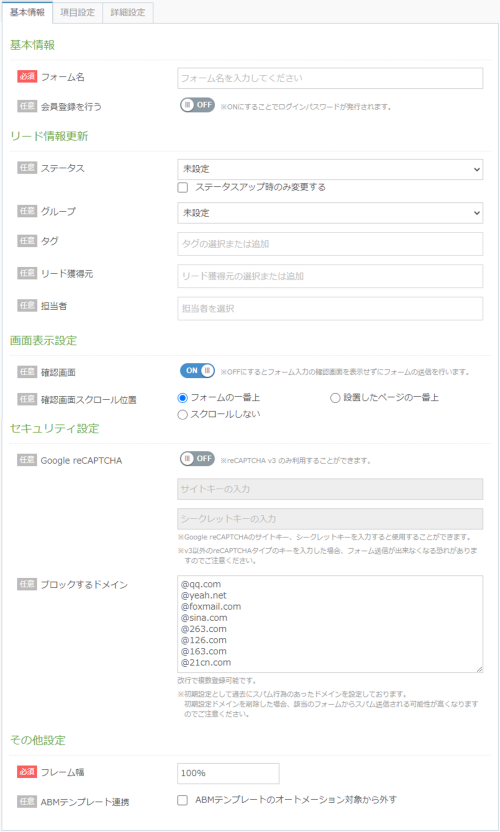
Basic Information
| [Required]Form name | It will be the name of the form to be created. |
|---|---|
| Register as a member | Change the form type. Set "OFF" for the normal form and "ON" for the membership registration form. When set to "OFF", the [Login screen settings] tab disappears. (This is because the login screen settings are used only when using the membership registration form.) |
Lead information update
| status | You can select the status set on the management screen. (Cannot create new status) When the form is registered (if there is no status information in the item), this status information will be given to the lead.If there is status information in the item, the information in the item has priority. How can I prevent the lead status from going down automatically? |
|---|---|
| グループ | You can select the group set on the management screen. (Cannot create new group) When the form is registered (when there is no group information in the item), this group information will be given to the lead.If there is group information in the item, the information in the item has priority. |
| Tag | Tag information is added to the lead that has registered the form.You can create a new tag. If there is tag information in the item, both the tag information in the item and the tag information of the basic settings can be added. |
| Lead acquisition source | The lead acquisition source information is given to the lead that has registered the form.You can create a new lead acquisition source. If there is lead acquisition source information in the item, both the lead acquisition source information in the item and the lead acquisition source information in the basic settings can be added. |
| Person in charge | The account information registered on the BowNow management screen will be displayed.It is not possible to create a new person in charge. |
Screen display settings
| confirmation screen | You can turn on / off the "form confirmation screen". |
|---|---|
| Confirmation screen scroll position | After inserting the form into the website, you can set the behavior when transitioning to the confirmation screen. ・ The top of the form ・ The top of the installed page ・ Do not scroll |
security settings
| Google reCAPTCHA |
You can link Google reCAPTCHA to the BowNow form. |
|---|---|
| Domain to block | You can block the domain of the user who registered the form for each form. When setting, please write "@domain" and you can register multiple with line breaks. * By default, the domain that has been spammed in the past is set.It is possible to delete it, but please note that it is more likely to be sent as spam. |
Other settings
| [Required]Frame width | It will be the width of the created form. |
|---|---|
| ABM template linkage | If "Exclude from automation of ABM template" is not checked It is processed as an automation target action (form submission, email to form submission). If checked, the form will be excluded from the target actions. Automation details |
Item setting
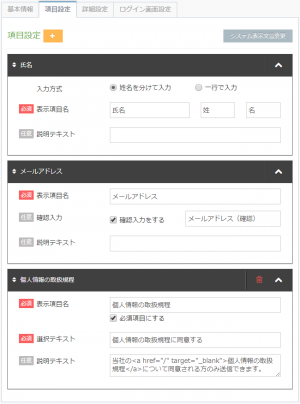
Item setting
In the initial state of item setting when creating a new form, the items of "Name", "Email address" and "Personal information handling rules" are inserted.
"Name" and "Email address" are required items and cannot be deleted. You can delete the item of "Personal information handling rules", so if you do not need it, click the trash can mark to delete it.
| [Required]Name | The name can be changed to "Enter by first and last name" or "Enter in one line". If you enter in one line, when you register, it will be registered only in the "last name" of the lead details. To change it, select either the "Input method" radio button at the top of the name item. |
|---|---|
| [Required]E-mail address | This is an item where you can register your e-mail address.An automatic reply email will be sent to the registered email address. Initially, it is set so that you can enter it twice so that there is no mistake in the e-mail address, but if you uncheck the confirmation input, you will be able to enter it once. |
| Rules for handling personal information | This item is displayed in the initial state. You can change the wording of "display item name", "selected text", and "explanatory text" for each company.
|
Add new item
To add items other than the three items included in the initial state, click the "+" button next to the item settings at the top of the screen.Click to display the "Add New Item" pop-up.

When you click the item you want to add on the "Add new item" screen displayed in the pop-up, the button with a gray background changes to a button with a black background.

After selecting the item you want to add, click the "Add" button at the bottom of the pop-up.
■Items can only be added one by oneSo, if you want to add more than one, click the add button and then open the pop-up again to add.
Lead information linkage item
It is an item that can be registered in the lead detailed information.
- * You cannot add more than one of this item.
- * The automatic reply email to the customer will be delivered to the email address listed in the lead information linkage item "email address".
Please note that the automatic reply email will not be sent even if you enter "email address" in other items.
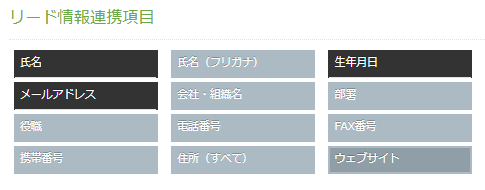
| Name | You can add a name field. |
|---|---|
| Name (phonetic) | You can add furigana items for your name. |
| Date of Birth | You can add a date of birth field. |
| E-mail address | You can add an email address item. |
| Company / organization name | You can add an item for the company / organization name. |
| Department | You can add department items. |
| Position | You can add job title items. |
| Phone | You can add a phone number item. |
| FAX | You can add a fax number item. |
| Mobile phone | You can add a mobile number item. |
| Address (all) | You can add an address item. The address can be changed in Japanese format and overseas notation. |
| Website | You can add website items. (You need to enter the URL that starts with "http: //" or "https: //".) |
custom field
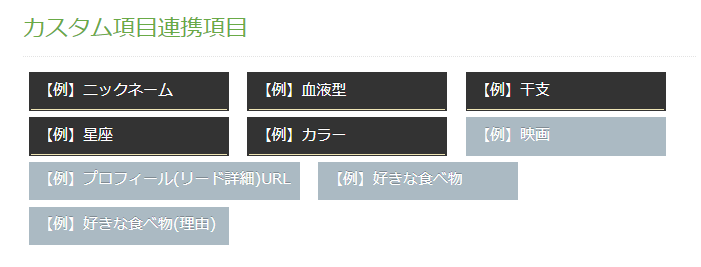
if not createdClose.
The specifications of the input type selected when creating a custom item are as follows.
| Text input (single line, multiple lines) | It is possible to create items that the user making an inquiry can freely write. |
|---|---|
| Radio button selection/pull-down selection (single selection), check box selection/list selection (multiple selection) |
When selected as a new item addition, the contents of the custom item are automatically reflected in the list contents as [display name | DB storage data]. |
| URL | It is possible to create an item where the user making the inquiry can write the URL. |
Delivery status linkage item
It is an item that can be automatically registered in the "delivery status" information of the lead information.
* You cannot add more than one of this item.

| Confirmation of consent for mail delivery | It is an item to confirm whether it is okay to contact the user who made an inquiry in the future. * Specifications were changed in July 2018. If you do not place any questions, the mail will be automatically set to "I want". |
|---|---|
| Old mail delivery group |
You can set the name of the group to deliver the mail. * From ver4.0.0, the name has changed from the mail delivery group to the old mail delivery group.There are no changes to the specifications. |
Specifications regarding consent for mail delivery
| Lead (Unknown) New registration | Yes |
|---|---|
| Lead batch registration (new registration without input) | Yes |
| Lead batch registration (updated without input) | Not going to change |
| Form submission (new registration with no selection or items) | Yes |
| Submit form (updated unselected or without items) | Not going to change |
E-mail newsletter distribution group creation example
For example, enter "What product are you currently using?" And register with the product name | (half-width vertical bar) e-mail newsletter distribution group name.
The selection items displayed on the form are registered by "Product name", but "E-mail newsletter distribution group name" will be registered in the lead e-mail newsletter distribution group.
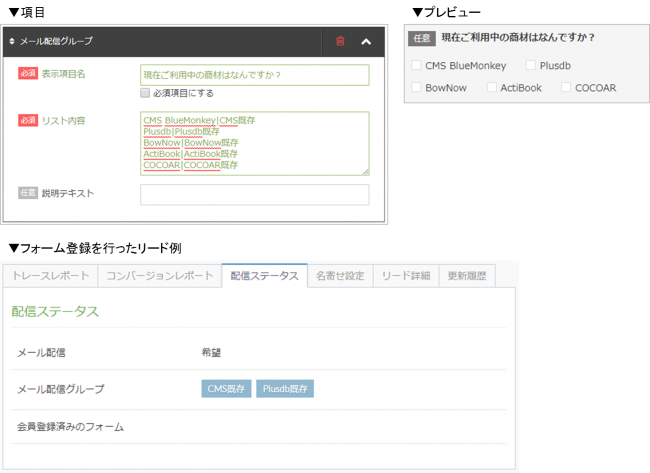
Management information linkage item
It is an item that can be automatically registered in the management information of lead information.
- * You can add multiple tags, but you cannot add multiple other items.
- * If "Status" and "Group" are set in "Update lead information" registered in "Basic information" of the form, and "Status" and "Group" items are described again in the item settings,Information registered in item settings is added to lead informationWill be
- ■Regarding "Status" and "Group", only the information already registered in the system settings can be set.
Please note that you cannot create a new one on the form.
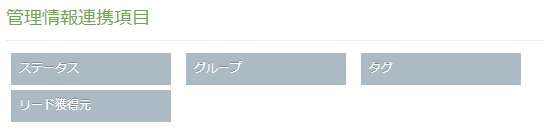
| status | Create an item whose status registered in the user can be changed according to the item selected by the user. * You cannot create a new status from the form screen. Please enter the information created in advance on the management screen. |
|---|---|
| グループ | Create an item that allows you to change the group registered to the user according to the item selected by the user. * You cannot create a new group from the form screen. Please enter the information created in advance on the management screen. |
| Tag | Create an item that allows you to add information to the tag according to the item selected by the user. You can create a new tag on the form screen. |
| Lead acquisition source | Create an item that allows you to add information to the lead acquisition source according to the item selected by the user. You can create a new lead acquisition source on the form screen. |
Management information linkage item creation example
In the "Status", "Group", "Tag", and "Lead acquisition source" items, you can set the content that the user receives on the form or by automatic reply email to be different from the content that is registered in the lead details.
How to set items
"Displayed item name" | "Status, group, tag information you want to set"
It will be.
A half-width vertical bar between the display item and the setting item|Please set.
For status
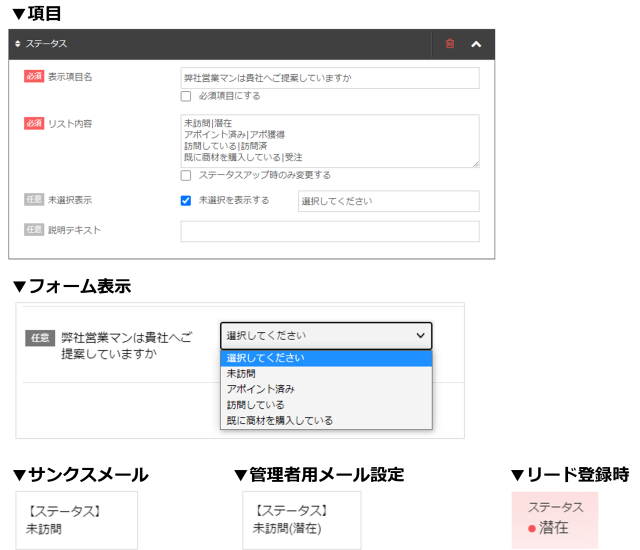
For tags
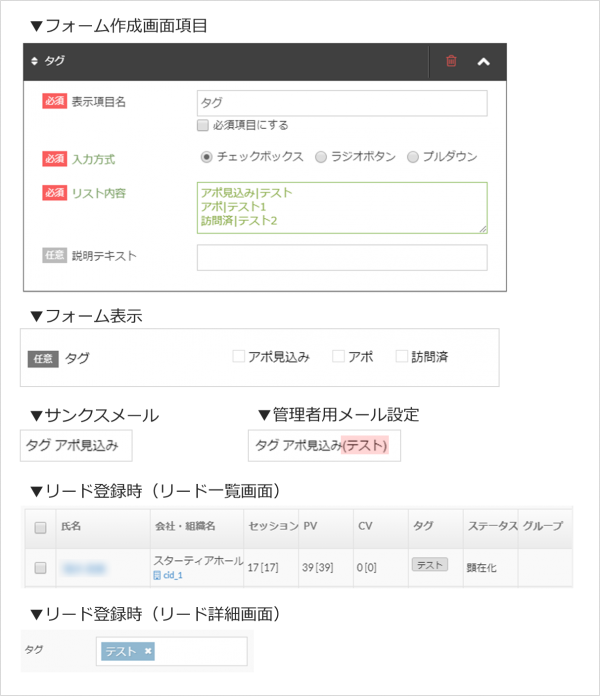
Original item
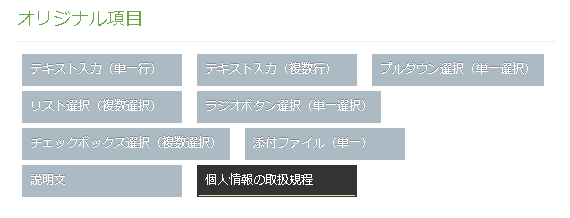
| Text input (single line, multiple lines) | It is possible to create items that the user making an inquiry can freely write. |
|---|---|
| Radio button selection/pull-down selection (single selection), check box selection/list selection (multiple selection) |
When the above items are set, there is a description in "List contents" that "Multiple registrations are possible with line breaks (display name | DB stored data)". In addition, it will be displayed twice as in the list contents (list contents) in the email sent by the administrator, but please note that this is the specification. * When selecting the list on the form screen,Ctrl-selectMultiple selection is possible. |
| Attachment (single) |
You can attach up to 10MB in total. * Even if multiple attachment items are placedUp to 1MB per transmission. |
| Explanatory text | It is possible to create it as a description of the item, not as an item described by the customer. |
Original item creation example
This is a display sample after the website is set up for the items "pull-down selection (single selection)", "list selection (multiple selection)", "radio button selection (single selection)", and "check box selection (multiple selection)".
* DB stored data information is displayed in the email sent to the administrator.
Even if there is an inquiry from the current form in the DB stored data, it is not registered, but it is planned that information will be accumulated in BowNow in a future version upgrade.
(Sorry, it will be scheduled, so we cannot provide detailed information such as when it will be possible to set it and what will happen to the information so far.)
If there is no description of the DB storage data here, the information sent to the administrator will be double-displayed, such as "setting name (setting name)" because the display name is set.
Pull-down selection (single selection)
▼ Setting sample: Automatically sent email when "Bow Now" is selected and the form is submitted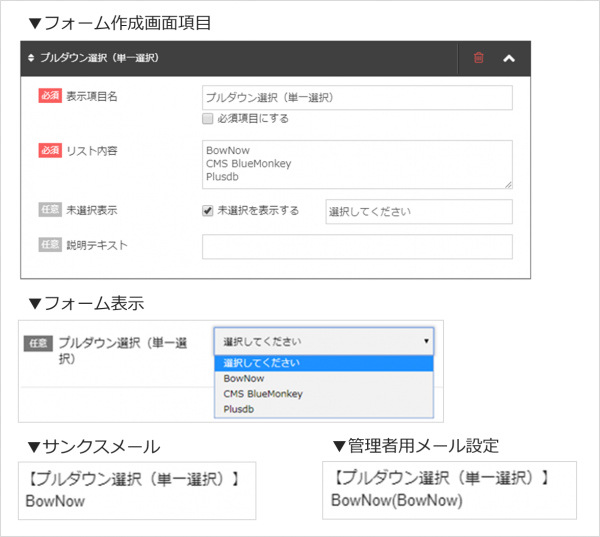
List selection (multiple selection)
▼ Setting sample
For multiple selection,Ctrl-selectMultiple selection is possible.
"Bow Now" "CMS Blue Monkey" "Plusdb" Automatically sent email when all are selected and the form is submitted
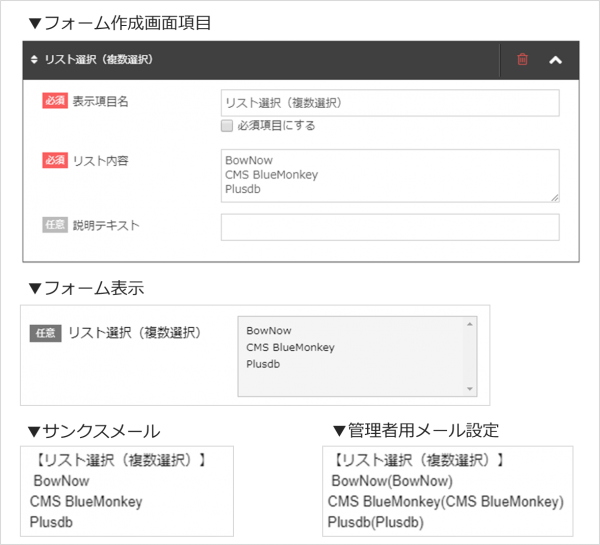
Radio button selection (single selection)
▼ Setting sample: Automatically sent email when "Plusdb" is selected and the form is submitted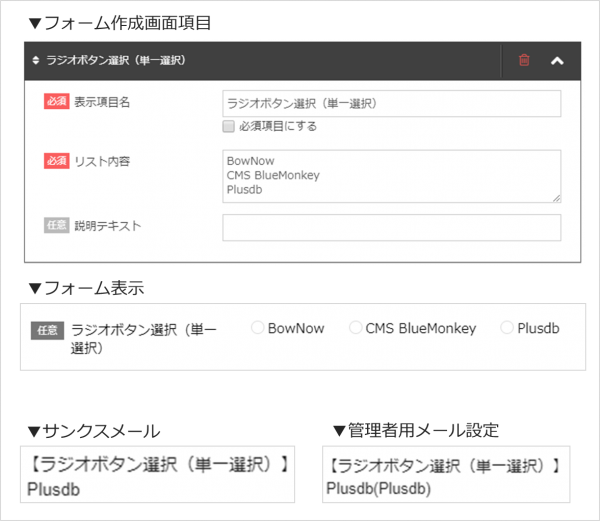
Checkbox selection (multiple selection)
▼ Setting sample: Automatically sent email when "CMS Blue Monkey" and "Plusdb" are selected and the form is submitted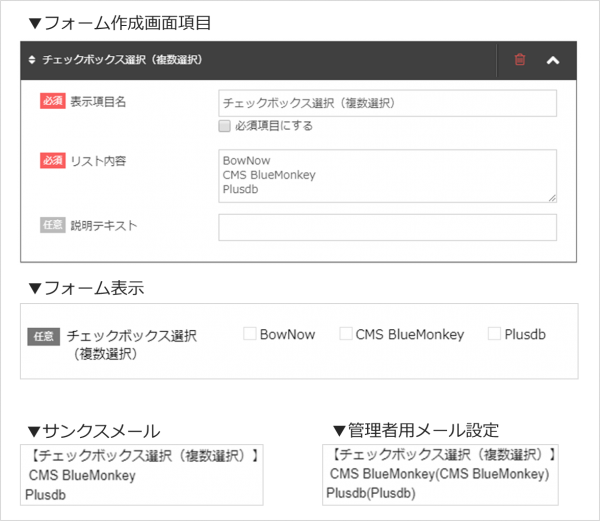
System display wording change

In the form, the description such as "required" and "optional" and the wording of the button when submitting the form are initially "confirm", "cancel" and "send", but this wording can be corrected. I will.
In addition, it is possible to correct the wording even if the input error for confirming the blank is pressed because the wording is not written in the required input items and the confirmation button is pressed.
It can be used not only for word correction but also for creating multilingual forms as well as Japanese.
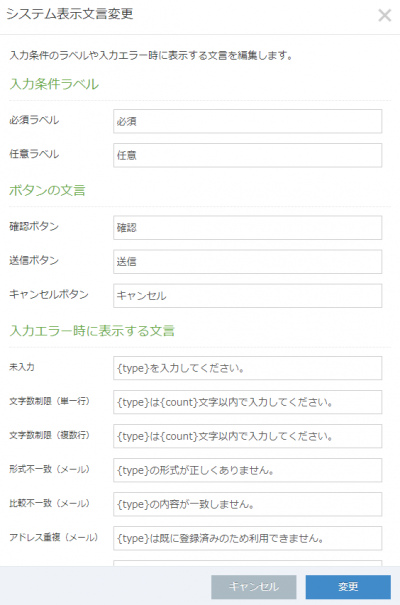
Do not change {type} or {count} as they will be the automatic output part.
Advanced Setting
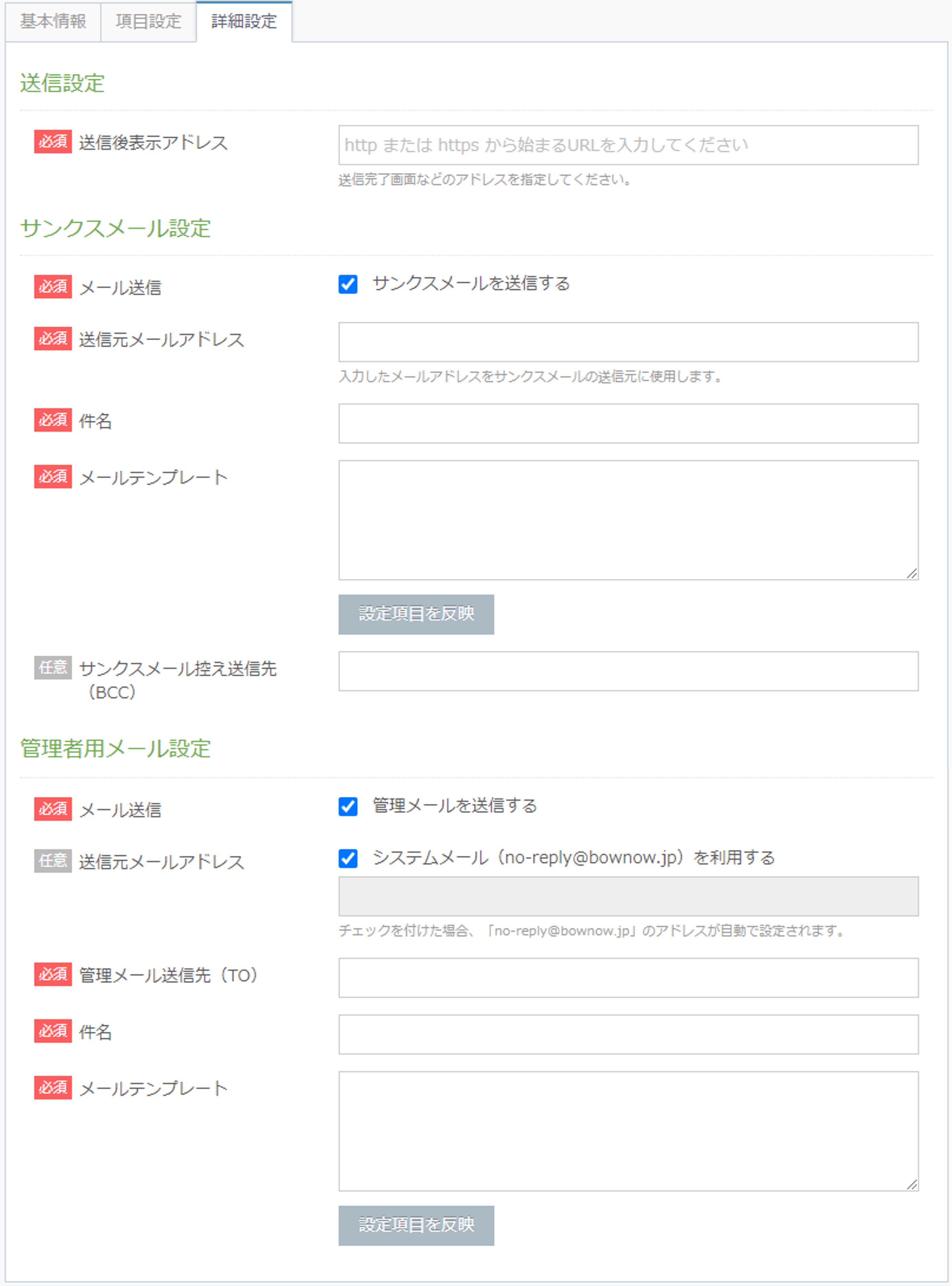
Send settings
| [Required]Display address after transmission | Please insert the URL of the page that will be transitioned after submitting the inquiry form. The transition destination differs depending on the company, such as creating one Thanks page and transitioning to it, or setting to return to the top page. |
|---|
Thanks mail settings
If you uncheck [Send Email], the items below it will be changed from mandatory to arbitrary.
| [Required]send e-mail | It is possible to change the setting of whether to send an automatic reply email to the customer who made an inquiry. In the case of the membership registration form, a check will be entered automatically. (Because the password is sent) |
|---|---|
| [Required]Sender email address | This is the sender email address of the auto-reply email sent to the user who made the inquiry. |
| [Required]Subject | The subject of the auto-reply email to the form submit user. |
| [Required]mail template | It will be the text of the automatic reply email. Below the email templateClick the "Reflect setting items" buttonThen, the insertion code of the item set in the item setting is inserted in the mail template, and the inquiry content is displayed in the received mail text. |
| Thank you mail copy destination (BCC) | Form submission You can forward the email to be sent to the user. |
▼ Email template details
By clicking "Reflect setting items", the information selected and entered by the user who made the inquiry will be inserted and delivered in the text of the email.
With the release of ver6.6.0, it is now possible to use "date of birth" and "custom items" as merge codes.
【Example】
In the case of the inquiry form of the initial settings "Name", "Email address", and "Personal information handling rules" Click "Reflect setting items" and the following will be displayed.
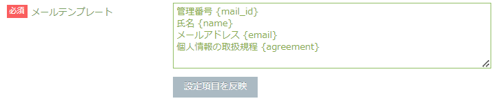
・{mail_id} ⇒ This is a management number that is not included in the item.The control number is automatically output and cannot be changed arbitrarily.
・ {Name} ⇒ Your name will be entered.
・ {Email} ⇒Email address will be entered.
・{agreement} ⇒ Indicates whether or not the privacy policy is checked.
・{birthday}⇒ Date of birth.
・{user_custom_field_1}⇒ Custom field merge code.The number is the ID of the data.
- ・The content in { } is the content entered by the customer entering the form. It will be easier to check whether you sent an inquiry and what kind of inquiry you received.
(For security reasons, we also receive inquiries that the content of the inquiry cannot be sent by e-mail as described above. Do not describe the content in the e-mail text, and use the automatic e-mail so that you can confirm only the inquiry. There are many companies that have this. You can check the contents of your inquiry on the BowNow management screen. Please be assured that it is not essential to include it in the email template.)
- Since the name of the custom item can be freely entered, the content of the item cannot be determined from the plug-in code name.
▼ Setting image
Administrator email settings
If you uncheck [Send Email], the items below it will be changed from mandatory to arbitrary.
| [Required]send e-mail | You can set whether to send a notification to the administrator when an inquiry comes. |
|---|---|
| Sender email address | You can set the sender email address of the administrator email. * If the automatically sent email does not reach the administrator, we have announced the SPF record setting, but Since we received a consultation that the settings could not be made, it is now possible to use "system mail (no-reply@bownow.jp)". However, please note that we cannot respond even if you reply to "system mail (no-reply@bownow.jp)". |
| [Required]Management email destination (TO) | Set the email address of the administrator to send when an inquiry comes. You can register multiple e-mail addresses with "," (half-width comma). ▼ Image support@cloudcircus.co.jp, info@cloudcircus.co.jp |
| [Required]Subject | It will be the subject of the automatically sent email that arrives at the administrator. |
| [Required]mail template | It will be the content of the email sent to the administrator.If you click the Reflect setting item button, the content of the inquiry item will be entered by insertion. * Same as Thanks Mail. |
List of setting items
It will be the item information to be inserted in the automatic reply mail.
Usually under the email templateClick the "Reflect setting items" buttonBy doing so, the insertion code of the item set in the item setting will be inserted, and the inquiry content will be displayed in the received mail text.
Therefore, "XX" information such as "Tag" will be automatically output by clicking "Reflect setting items" above.
| {mail_id} | Control number |
|---|---|
| {Surname} | Name |
| {kana} | Name (phonetic) |
| {birthday} | Date of Birth |
| {e-mail} | E-mail address |
| {company_name} | Company / organization name |
| {section_name} | Department |
| {position_name} | Position |
| {address} | Address (all) |
| {phone_number} | Phone |
| {fax_number} | FAX |
| {mobile_phone_number} | Mobile phone |
| {web_site} | Website |
| {tracking_lead_froms} |
How did you find out about our site? |
| {accept_email} | Information from our company |
| {tracking_mail_groups} | Old mail delivery group |
| {tracking_state} | status |
| {tracking_group} | グループ |
| {tracking_tags-XX} |
Tag Example) In the case of around X: XX on January 2021, 1 |
|---|---|
| {text_field-XX} | Text input (single line) * XX is the date and time when the item was added. |
| {text_area-XX} | Text input (multiple lines) * XX is the date and time when the item was added. |
| {select-XX} | Pull-down selection (single selection) * XX is the date and time when the item was added. |
| {radio_button-XX} | Radio button selection (single selection) * XX is the date and time when the item was added. |
| {select_multiple-XX} | List selection (multiple selection) * XX is the date and time when the item was added. |
| {check_box-XX} | Check box selection (multiple selection) * XX is the date and time when the item was added. |
|
{attachment-XX} |
Attachment (single) |
| {agreement} | Rules for handling personal information |
| {users_details} | Lead Detail Page (Admin Email Settings Only) |
| {password} | Password (only when using the member registration form) |
| {user_custom_field_1} | custom field * The name of the custom item is displayed. *The number at the end of the insertion code will be the ID of the data on BowNow, and it cannot be changed arbitrarily because it is automatically assigned. |
Login screen settings* Membership registration form only
In the case of membership registration form, it will be a screen that needs to be set.
Here, set the "login screen" for users who have registered as members and users who have registered as members but the session has expired to log in.
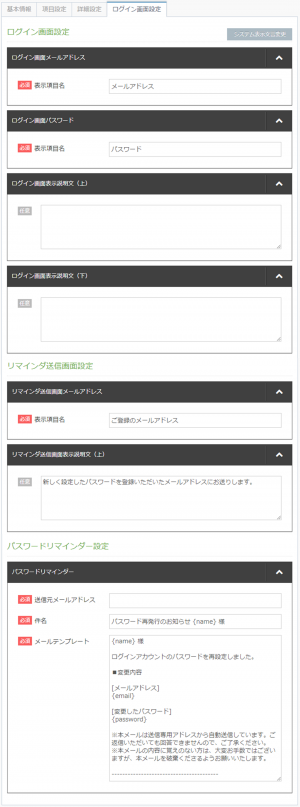
Administrator email settings
| [Required]Login screen email address | This is the wording to be written in the upper frame on the login screen.For multiple languages, change here. |
|---|---|
| [Required]Login screen password | This is the wording to be written in the lower frame on the login screen.For multiple languages, change here. |
| Login screen display description (above) | You can insert words at the top of the login screen frame. You can fill in the HTML source. |
| Login screen display description (bottom) | You can insert the wording under "If you have forgotten your password, click here". You can fill in the HTML source. |
Reminder transmission screen settings
| [Required]Reminder send screen email address | You can change the wording displayed at the top of the frame where you will be asked to enter the email address on the screen that is displayed after clicking "Forgot your password?" On the login screen. |
|---|---|
| Reminder transmission screen display description (above) | You can change the wording displayed at the top of the screen frame that is displayed after clicking "Forgot your password?" On the login screen. |
Password reminder settings
| [Required]Sender email address | You can register the sender's email address of the email sent when the password is reissued. |
|---|---|
| [Required]Subject | You can register the subject of the email sent when you reissue the password. |
| [Required]mail template | You can change the text of the email sent when you reissue your password. |
System display wording change

On the login screen, you can correct the description such as "login" and "reset password" and the wording of the button when submitting the form.
It can be used not only for word correction but also for creating multilingual forms as well as Japanese.
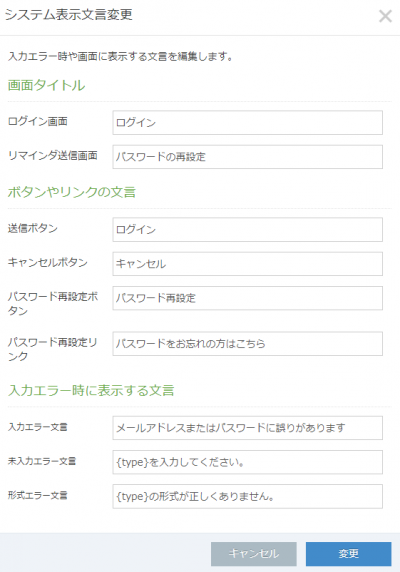
As for {type}, it will be the automatic output part, so please do not change it.
Related article
To the list of frequently asked questions on the form
BowNow Paper Manual

Form creation manual
The flow of BowNow form creation function is summarized.Please check here and link the inquiry form on the website with BowNow to convert leads.
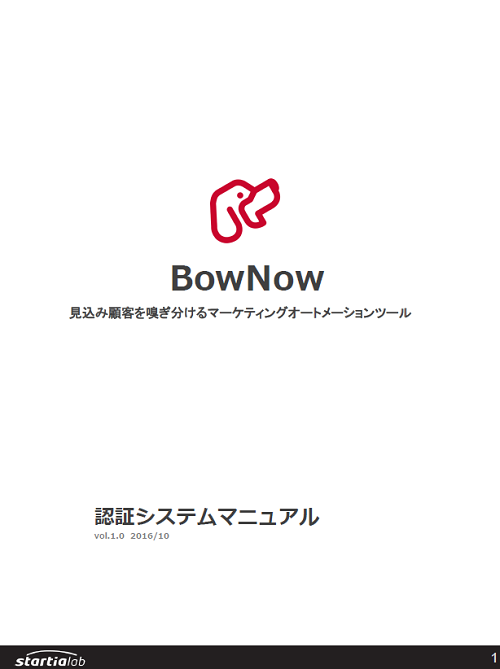
Authentication system manual
"Membership registration form" that can be used with BowNow This is a summary of what types of authentication systems you can use using this function, what you can do, and how to stretch the conductors.
