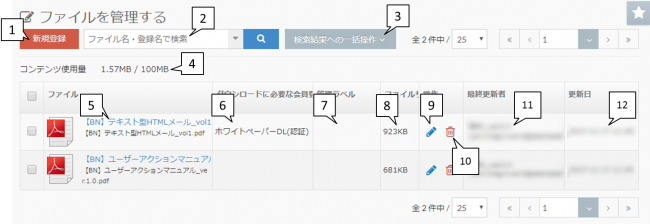Manage files
In managing files, you can register as a file that can only be viewed by the person who registered the membership registration form.
Even if you are an Unknown user, you can generate the URL of the file that allows you to check whether the file has been downloaded on the management screen.
| 1: New registration | You can register a new file on the management screen. |
|---|---|
| 2: Search by file name / registered name | You can search for files registered on the management screen by file name or registered name. |
| 3: Batch registration to search results | From the displayed file list, you can operate all the checked files at once. |
| 4: Content usage | Capacity currently used / Capacity of contract plan |
| 5: File name | The linked file name is the file name registered in the management screen. The name that is not a link will be the file name when uploading, and the file name when saving when the user downloads it. |
| 6: Membership registration required for download | If you have set the membership registration form when downloading the file, only users who are registered in the form will be able to download it. If an unregistered user downloads the set file, the login screen will be displayed. |
| 7: Management label | You can manage files by labeling them with any name on the management screen. |
| 8: File size | The size of the file you are uploading. |
| 9: File change | You can change the registered name, register as a member required for download, change the label settings, and check the file URL.You can get the user action of "File Download" by downloading the file from the link where the file name URL is pasted on the website. |
| 10: Trash can | Delete the file. |
| 11: Last updated | The name of the last updater when the file details were changed is displayed. |
| 12: Update date | The update date of the update is displayed. |
New registration method
| Registered name | It will be registered with the uploaded file name. The file name isoverwrite saveYou can change it with |
|---|---|
| [Optional] Member registration required for download | You can select the member registration form that is set on the management screen. Click here for information on how to create a membership registration form |
| [Optional] Management label | Administrative labels can be set for each file for easy management.You can search on the file management screen. |
On the file management screen, click the "New registration" button on the upper left to display the "New file registration" pop-up.
Click in the upload area in the new file registration screen to display the file screen on your PC. Select a file from there and upload it, or drag and drop the file into the upload area to add it. ..
When uploading, it is also possible to set "member registration required for download" and "management label".
* Please note that you need to create the form first when setting the membership registration form.
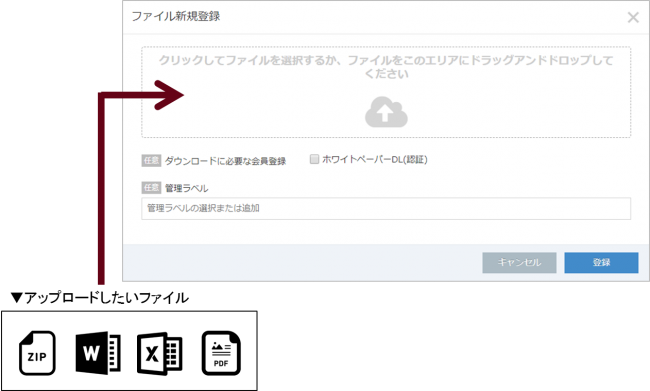
Overwrite file
You can change the contents of files that have already been uploaded.| [Required]Registered name | You can change the file name. |
|---|---|
| [Optional] Download status | You can select the status set on the management screen. (Cannot create new status) When the form is registered (if there is no status information in the item), this status information will be given to the lead.If there is status information in the item, the information in the item has priority. How can I prevent the lead status from going down automatically? |
| [Optional] Member registration required for download | You can change, add, or delete the member registration form. |
| [Optional] Management label | You can change, add, or delete management labels. |
Click the file you want to change to open the file details.Click the "Change File" button in the upper left of the pop-up to upload a new file.
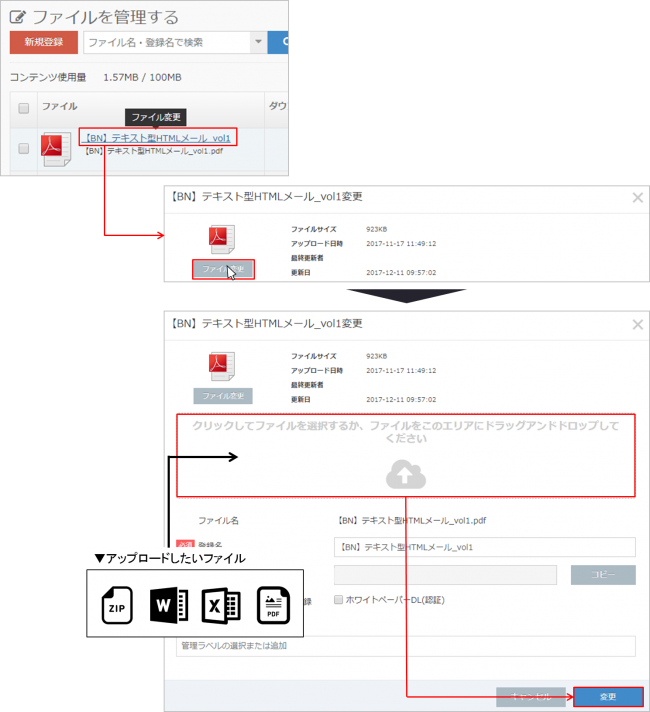
* Please noteFile download (count the number of file downloads uploaded to BowNow)What you can doSite with tracking code Set websiteの み と な り ま す.
(Please note that the measurement will not be performed even if you link to a site or email that has not been set.)
* It is assumed that the installation status is already installed in the site settings.
You can check the site settings from Settings> System settings> Tracking code name> Site settings.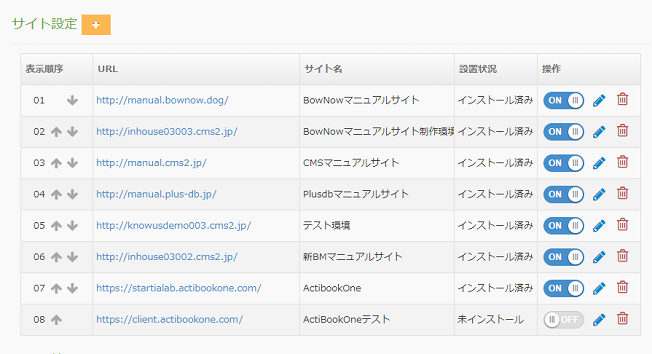
Batch operation to search results
From the screen for managing files, you can perform the following batch operations from "Batch operation for all (〇)".
Addition of "Membership registration required for download"
"Membership registration required for download" information can be added to the displayed file at once.
Overwrite "Member registration required for download"
You can overwrite and save the "Member registration required for download" information in the displayed file.
Canceling the setting of "Membership registration required for download"
You can cancel the "member registration required for download" information of the displayed file at once.
Addition of "Management Label"
"Management label" can be added to the displayed file at once.
Overriding Administrative Labels
You can overwrite and save the "management label" in the displayed file at once.
Canceling the setting of "Management label"
You can cancel the displayed "Management Label" information at once.
Removed from "Server"
You can delete the displayed files at once.
* For "Batch operation to search results", check the check box on the left side of the file.
Only checked files will be modified
Types of files that can be uploaded to the management screen
| Maximum capacity of one file that can be uploaded | 50MB |
|---|---|
| Number of files that can be uploaded at the same time | 10 |
| File formats that can be uploaded (extension) | pdf, doc, dox, xls, xlsx, ppt, pptx, csv, mp3, mp4, jpg, jpeg, png, gif, zip, lzh |
| File name character limit | Maximum character length is 255 characters * Japanese file names are not guaranteed to work, so please create a file name in half-width alphanumeric characters before uploading. |
- * File requirements to upload
▼ Maximum 1 file size that can be uploaded
50MB
▼ Number of files that can be uploaded at the same time
10
▼ File formats that can be uploaded (extension)
pdf, doc, dox, xls, xlsx, ppt, pptx, csv, mp3, mp4, jpg, jpeg, png, gif, zip, lzh
▼ File name character limit
Maximum character length is 255 characters
■Japanese file name is not guaranteed to workPlease create a file name in half-width alphanumeric characters before uploading. - * The maximum uploadable capacity varies depending on the plan you have subscribed to.
- * We do not recommend pasting the file URL in the email text.
(XNUMX) Even if you paste it in an email, the file download action will not be acquired.
(Measurement of file downloadOnly within the site where the tracking code is setWill be. )
(404) Depending on the mailer, even if you click the file URL, a XNUMX error may occur and you may not be able to download. - Click here for details
Related article
To the list of frequently asked questions on the form
BowNow Paper Manual

Form creation manual
The flow of BowNow form creation function is summarized.Please check here and link the inquiry form on the website with BowNow to convert leads.
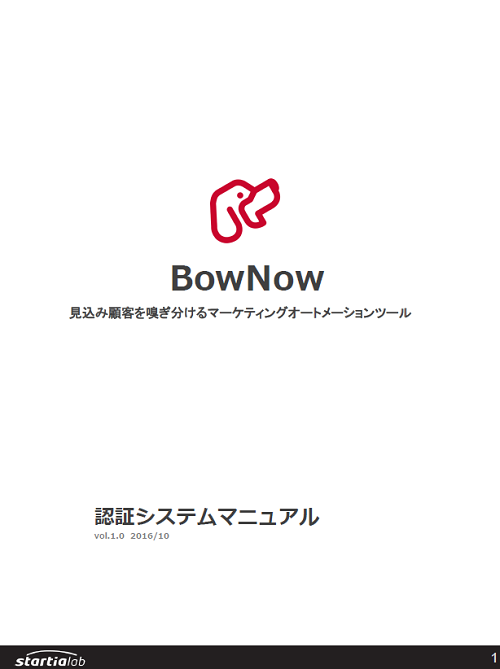
Authentication system manual
"Membership registration form" that can be used with BowNow This is a summary of what types of authentication systems you can use using this function, what you can do, and how to stretch the conductors.