Manage forms
In form management, you can create a new form, edit an already created form, and get a site reflection code to insert into a website.
In the initial display, the display order of the screen that manages the form is the latest in the update date, but you can change the order by clicking the item name part.
It is not possible to change the form type (normal form or membership registration form) after creating it.
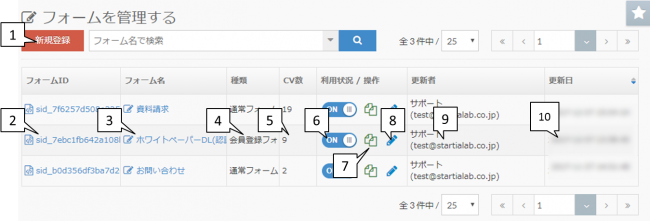
| 1: New registration | You can register a new form. |
|---|---|
| 2: Form ID | When you click the form ID, the site reflection code will be displayed in a pop-up. Please copy and paste everything on your website. |
| 3: Form name | Click the form name to move to the form details page. ■Once deleted form cannot be restoredPlease be careful. |
| 4 kinds | The type of form created by either "Regular form" or "Membership registration form" is displayed. |
| 5: Number of CVs | The number of inquiries on that form is displayed. |
| 6: Usage status | If you turn it off, the form installed on the website will be hidden. * The login screen created on the membership registration form will continue to be displayed and you can log in. |
| 7: Form duplication | It is possible to duplicate the created form and create it. |
| 8: Form change | You can edit the created form by moving to the "Change form" screen. |
| 9: Updater | The name of the last person who edited the form is displayed. |
| 10: Update date | The date when the form was edited was displayed. |
Related article
To the list of frequently asked questions on the form
BowNow Paper Manual

Form creation manual
The flow of BowNow form creation function is summarized.Please check here and link the inquiry form on the website with BowNow to convert leads.
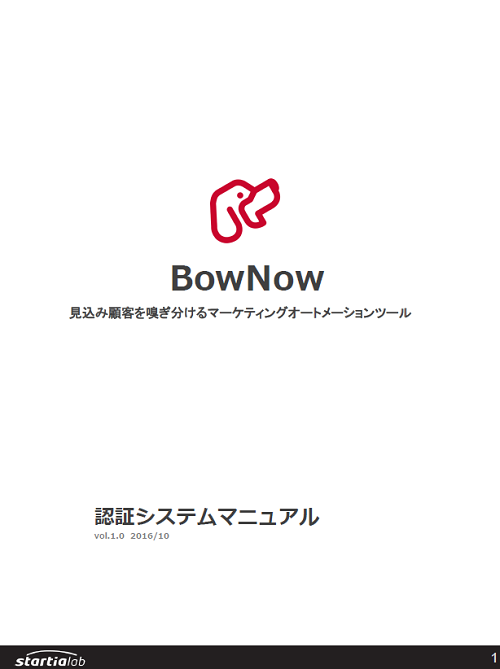
Authentication system manual
"Membership registration form" that can be used with BowNow This is a summary of what types of authentication systems you can use using this function, what you can do, and how to stretch the conductors.
