New account registration
If you want to use BowNow's management screen with multiple people, you need to create a new account.
*Account creation and update is only for "License Account".
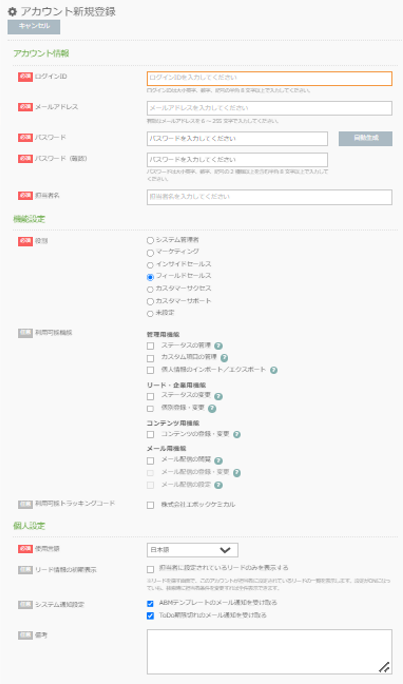
account information
| [Required]Login ID | Enter the ID for logging in to the management screen using 8 to 32 single-byte characters such as large and small letters, numbers, and symbols. |
|---|---|
| [Required]E-mail address | E-mail address registration is required when creating an account. Please note that you cannot register if your e-mail address is the same as another account. * Please set the registered e-mail address to an address that can be received normally. |
| [Required]Password / Password (confirmation) | This is the password for logging in to the management screen. Click Auto Generate to automatically generate and set a complex password. In any case, enter 2 to 8 single-byte characters, including two or more types of large and small letters, numbers, and symbols. |
| [Required]Contact name | It will be the account name displayed on the management screen. You can register in Japanese. |
| Available tracking code | You can select the tracking code to be linked to your account. |
| Available features | You can change the available contents for each account. For details, followingI will summarize it in. |
| Initial display of lead information | On the Find Leads screen, you'll see a list of leads that this account has been assigned to. Even if the setting is ON, all items can be displayed by changing the person in charge condition at the time of search. |
| Remarks | Please describe the remarks displayed on the account list page here. Please enter within 1000 characters. |
- * Please set the registered e-mail address to an address that can be received normally.
- Automatically sent emails on the system If you repeat emails (bounces) that cannot be sent, it may be recognized as a system that repeatedly sends spam.
As a result, we are concerned that automatic emails may no longer be sent to other users, so we ask that you set a valid email address. - Also, if you are in junk mail, please set so that you can receive the domain of the automatic sending address "@ bownow.jp" of the BowNow system.
- If you have registered an e-mail address that you cannot receive, support may contact you.
Function settings
role
You can select a business role for each invited account.
"System Administrator","Marketing","Inside sales","field sales","Customer support","Customer success” and “Not set.”
If set to "System Administrator", alert emails from ABM Template Basic ver2.0 will be sent.
*Alert email when the email notification target is "system administrator"
"Not set" is selected for the initial selection when creating a new account, and for existing accounts created before the release of ver4.5.0.
Accounts created after the release of ver6.12.0 have "Field Sales" selected by default.
The license account is fixed to "System Administrator".
Available features
Administrative functions
| Status management |
<< Screens that can be viewed >> << Available contents >> |
|---|---|
| Manage custom fields |
<< Screens that can be viewed >> |
| Import / export of personal information |
<< Screens that can be viewed >> << Available contents >> |
Lead / Corporate Functions
| Status change |
<< Screens that can be viewed >> << Available contents >> |
|---|---|
| Individual registration / change |
<< Screens that can be viewed >> << Available contents >> |
Content features
| Content registration / change |
<< Screens that can be viewed >> << Available contents >> |
|---|
Mail function * Old mail
| Registration / change of mail delivery |
<< Screens that can be viewed >> << Available contents >> |
|---|
Mail function * New mail
| Browsing mail delivery |
<< Screens that can be viewed >> << Available contents >> |
|---|---|
| Registration / change of mail delivery |
* The "Register / Change Mail Delivery" function cannot be used unless the "View Mail Delivery" function is checked. << Screens that can be viewed >> << Available contents >> |
| Email delivery settings |
* The "Mail delivery settings" function cannot be used unless "View mail delivery" and "Register / change mail delivery" are checked. << Screens that can be viewed >> << Available contents >> |
Available tracking code
The tracking code information created on the management screen will be displayed.
If you do not check it, you will not be able to check the tracked information, so please check the tracking code information you want to view.
Personal Settings
Language
The language used in the management screen can be set to "Japanese", "English", "Vietnamese", and "Thai".
Initial display of lead information
On the Find Leads screen, you'll see a list of leads that this account has been assigned to.
Even if the setting is ON, all items can be displayed by changing the person in charge condition at the time of search.
ABM template notification
Do not send ABM template email notifications to accounts with the check box cleared.
(Only when it is ON, a notification email to the administrator and a notification email to the person in charge will be sent.)
The check box "ON" is set for the initial selection when creating a new account, and for existing accounts created before the release of ver4.5.0.
