Set up a system
In the system settings, you can create the usage status (usage plan, capacity, etc.) and tracking code of the BowNow management screen, and use the "old mail delivery group", "status", "group", "tag", etc. on the management screen. You can manage information such as "lead acquisition source".
* From ver4.0.0, the name has been changed from the mail delivery group to the old mail delivery group.
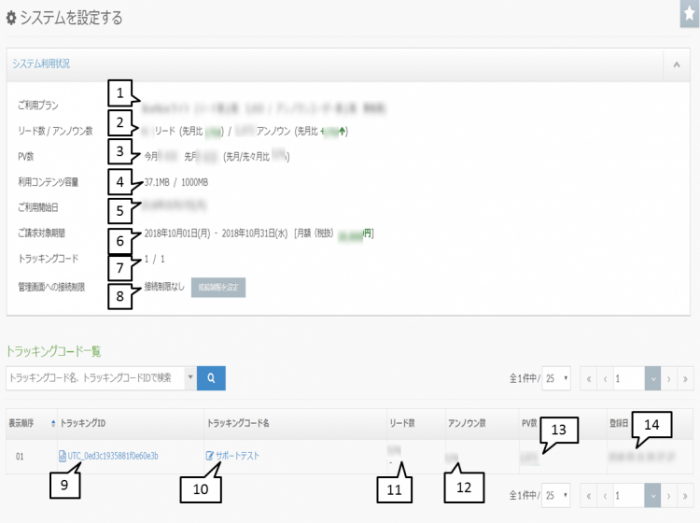
| 1: Usage plan | The current plan name, lead limit, and unknown user limit are displayed. |
|---|---|
| 2: Number of leads / number of unknowns | The number of leads registered and the number of unknowns tracked are displayed in the BowNow management screen. The numbers that have increased since last month are also displayed. |
| 3: Number of PV | The number of PVs for this month and the number of PVs for last month are displayed. |
| 4: Content capacity used | The capacity of the content registered on the management screen and the capacity limit are displayed. |
| 5: Start date of use | The date the account was issued is displayed. |
| 6: Billing period | The period of the current month is displayed. |
| 7: Tracking code | The number of tracking codes registered on the management screen and the maximum number that can be created are displayed. |
| 8: Restriction of connection to the management screen | You can specify the IP address that can connect to the BowNow management screen. For the setting method, click the "Set connection restrictions" button, and a pop-up "Connection restrictions to the management screen" will be displayed.Change the button to "Restrict connection" in the pop-up, enter the IP address you want to connect to, and click the "Change" button. * Currently, the IP address of the terminal displaying the management screen will be added automatically. |
| 9: New registration | It will be a new registration button for the tracking code. The number of tracking codes created depends on the plan you are using. |
| 10: Tracking ID | Tracking ID information created by BowNow. Click to display the site reflection code to be embedded in the website. |
| 11: Tracking code name | The code name set arbitrarily when issuing the tracking code is displayed. Click to display the tracking code edit screen. |
| 12: Number of leads | The number of reads registered on the management screen is displayed. The leads that have increased this month are displayed at the bottom. |
| 13: Unknown number | The number of unknowns registered on the management screen is displayed. The unknowns that increased this month are displayed at the bottom. |
| 14: Number of PV | The number of PVs for this month and last month is displayed. |
| 15: Registration date | The date the tracking code was created is displayed. |
