Group settings
"Group setting" is a function to deliver mail only to leads that meet the conditions.The group created here can be specified as the destination for mail delivery.
Group setting creation procedure
Create New
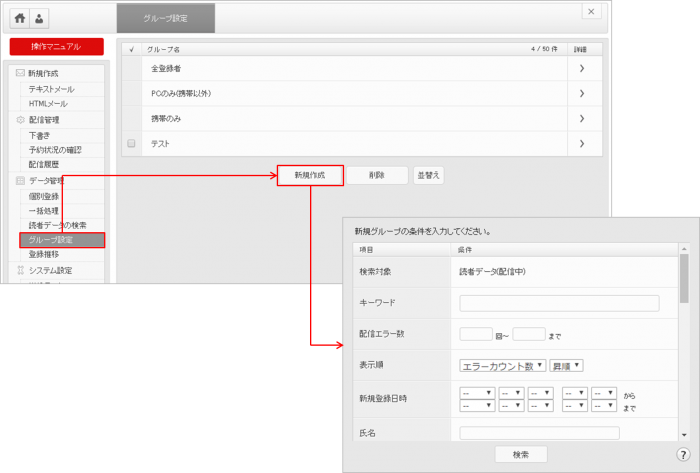
Open the "Group Settings" page and click the "New" button at the bottom of the screen.
When you click "Create new", a condition input pop-up for creating a new group will be displayed. Enter the necessary conditions and search.
Conditional search of the group to be delivered
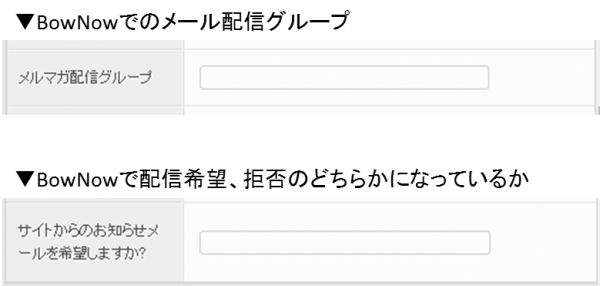
If you want to send an email only to the old email delivery group registered in BowNow's lead management when creating a group, or to the delivery request,
It is necessary to describe the conditions in "E-mail newsletter distribution group" and "Would you like to receive a notification email from the site?"
* From ver4.0.0, the name has been changed from the mail delivery group to the old mail delivery group.
Create a group of leads that you want to receive emails with BowNow
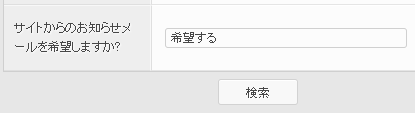
Please write "I would like to receive a notification email from the site?" In the box.
If you say "wish", the rejected leads will not be searched.
■If you use a short form such as "hope", you cannot search.Please be careful.
Search condition specifications
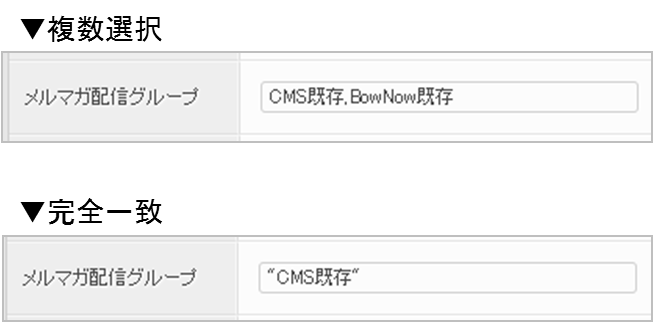
- * Conditional search is a partial match search.
For example, if you search for "Kyoto" in the address, "Tokyo" and "Kyoto" will be displayed in the search conditions. - * If you want to set multiple conditionsHalf-width comma [,]Please enter by separating with.
- ■Exact match search is double quoted [""]Please enclose the characters in and enter.
- * Exact match [""] and OR search [,]It cannot be used at the same time.
Confirmation method after condition search
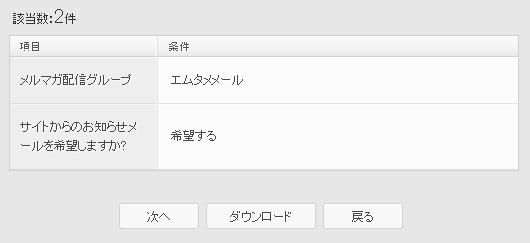
After describing the conditions of the group, click the "Search" button in the pop-up.When you click the search button, the described conditions will be displayed. If you like the content, click the "Next" button.
When you click "Next", the screen for setting the group name will be displayed. Enter an easy-to-understand group name and click the "Create" button.
Edit / delete group settings
In "Group settings", you can change or delete the order of created groups.
Sorting method
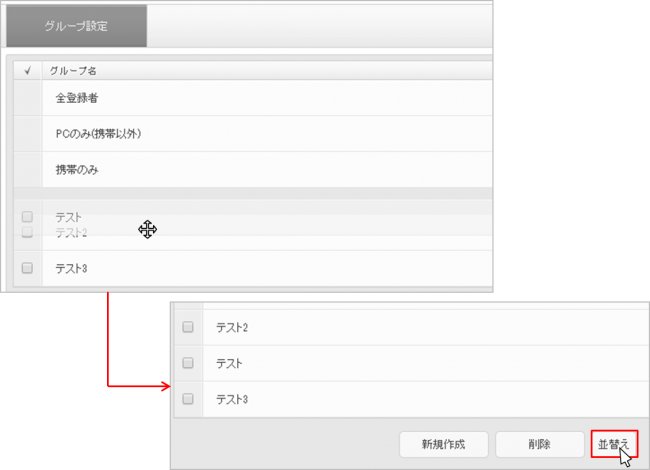
In the "Group Settings" screen, grid and move the groups you want to change the order of.After changing the order, click the "Sort" button and then click the "Register" button to change the order.
Please note that the order change will not be completed unless you perform "Sort"-> "Register".
How to delete
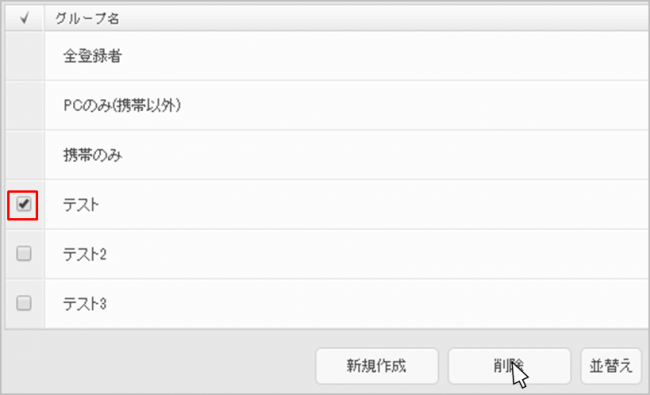
Check the checkbox on the left side of the group you want to delete and click the delete button.The confirmation screen will be displayed again. Click the "Delete" button to delete the group.
- * There is no backup function, soIf you delete it, you cannot restore it.
- * The group cannot be deleted if it is used in any of "Draft", "Distribution reservation", and "Distribution history".Therefore, please delete the group after deleting in "Draft", "Distribution reservation", and "Distribution history".
Related article
Old mail function
New mail function
BowNow Paper Manual

First email delivery [old email]
This is a manual for preparation before mail delivery.Contains creation of mail delivery group, setting before mail creation, and creation of delivery stop form.

Text type HTML mail composition manual
We have summarized the procedure for creating and delivering HTML emails in text text with BowNow.

Mail delivery manual [old mail]
We have summarized the procedure and precautions for "mail delivery" that can be used with BowNow.Please check when using mail delivery.

Mail delivery manual [new mail]
We have summarized the procedure from creating an email delivery list with a new email to delivering the email.
