[Initial setting] Set mail delivery
Initial settings are required for mail delivery.
*Settings can be operated even with a non-licensed account by checking "Available functions" > "Email functions" > "Email delivery settings" in the account settings and granting permission.
■Only licensed accounts can grant permissions to individual accounts.
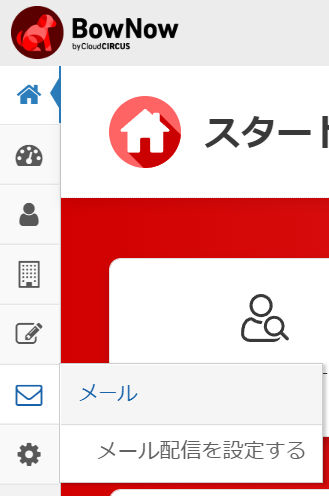
If you have not made the initial settings, only "Set mail delivery" is displayed in the mail function.
Set up email delivery
When you click "Set up email delivery", the "Sender email address domain new registration" pop-up will be displayed.
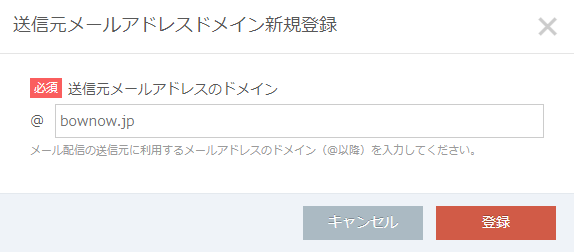
Enter the domain (after @) of the e-mail address to be set as the sender e-mail address and click the "Register" button.
- * You cannot change the email address domain after registration.
- * There is only one registered domain.
- * It is not possible to set in a free domain. (Gmail.com etc.)
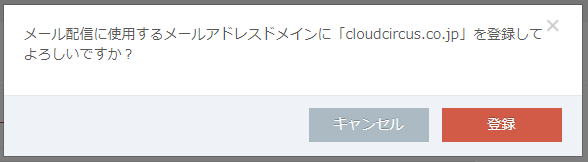
"" In the email address domain used for email deliveryRegistered domainAre you sure you want to register?
When the above pop-up is displayed, click the "Register" button to complete the domain registration.
After registering the domain, the initial setting screen will be displayed.
*The initial setting screen will be displayed even if the domain is not registered.
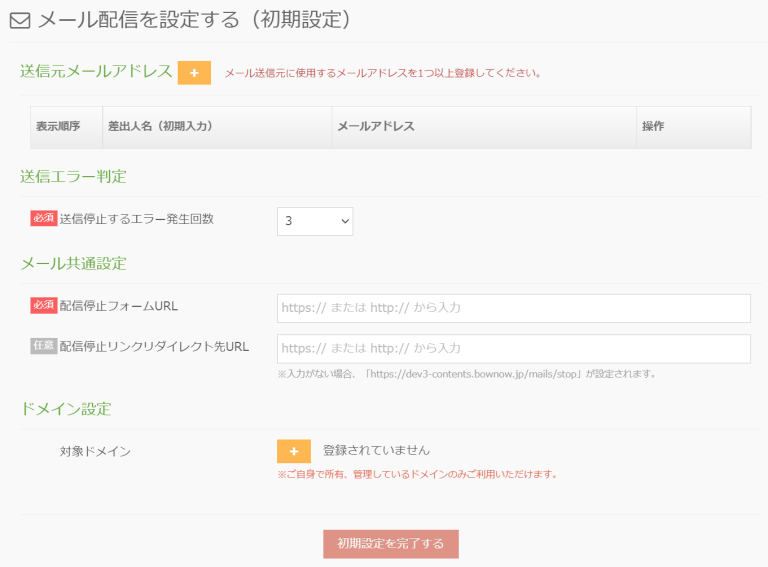
The initial setting item is
-Sender email address
-Transmission error judgment
-Email common settings
It becomes two.
Sender email address
To register or add a new one, click the orange plus button to the right of "Sender Email Address".

When you click it, a pop-up of "New sender email address registration" will be displayed. Please enter the sender's name and email address and register.
Click here for rules for email address registration
* Only the e-mail address information of the domain set earlier can be registered as the e-mail address.
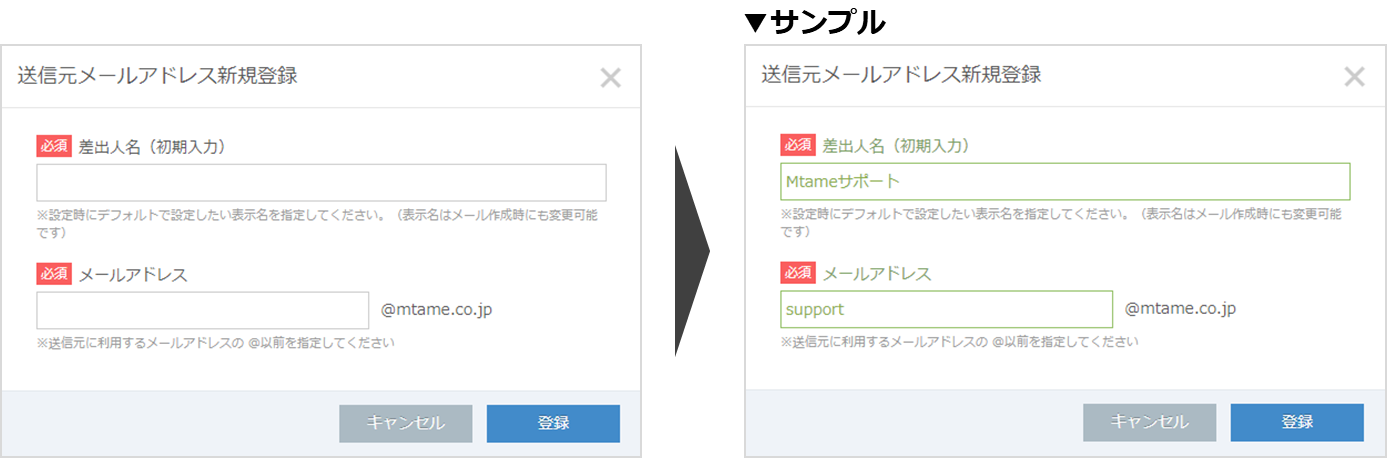
Click the blue "Register" button to create information at the sender's email address.

* It is not possible to register sender email addresses with the same email address but different sender names.
If you want to change the sender with the same email address, you can change it when the email is delivered.
Sender email address manipulation
You can change the display order by registering multiple sender email addresses.
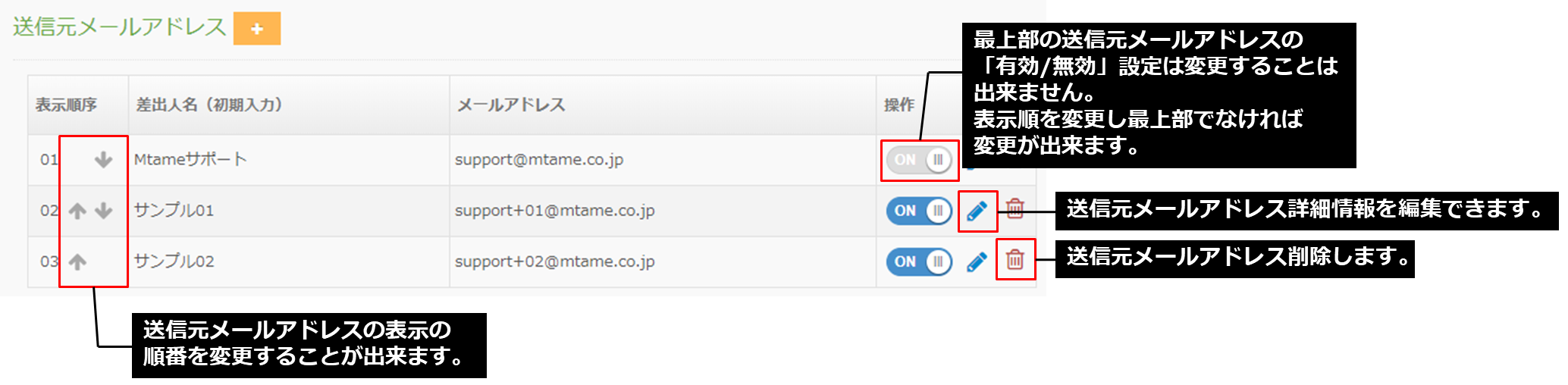
| Enabled / disabled | The "Enable / Disable" setting is not currently used, but if you do not want to delete it because it may be used again in the future, if you set the "Disable" setting, it will not be displayed in the mail delivery settings. |
|---|---|
| Change sender email address | You can edit the created sender email address information. |
| Delete | You can delete the sender's email address. * If it was used for the email to be sent, it will be changed to the email address set in the display order "1". |
Transmission error judgment
"Transmission error judgment" is a function that counts the number of times that delivery could not be performed normally for each reader.
When the number of errors reaches the set value, the next delivery will be stopped automatically.
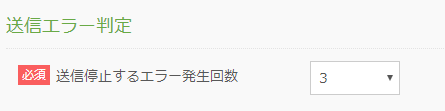
You can change the maximum number of error stops.Up to 5 times. (The initial value is 3 times.)
- * Please note that if you deliver with an error ratio of 5% or more, you may not be able to deliver next time.
Example: When 1000 mails are delivered and there are 50 or more errors (failures) - * If a delivery error occurs, it will be automatically counted up.
* Delivery to email addresses that have reached the set value will be automatically stopped.In this case, the lead mail transmission status will be "Stopped".
Email common settings
For "Unsubscribe form URL", set the URL of the "Unsubscribe form" page that must be included in the email text.
*Please set the script of the BowNow unsubscribe form on the website where the tracking code is set for the "unsubscribe form".Please set the URL of the website you have set as the unsubscribe form URL.
How to create an unsubscribe form and install it on your website
You can change the URL later.

If you set the "unsubscribe link redirect destination URL" with the insertion code at the time of mail delivery, the URL that allows you to unsubscribe with one click will be inserted.
If there is no URL entered in "Email common settings", it will transition to "https://contents.bownow.jp/mails/stop~".
▼ Display sample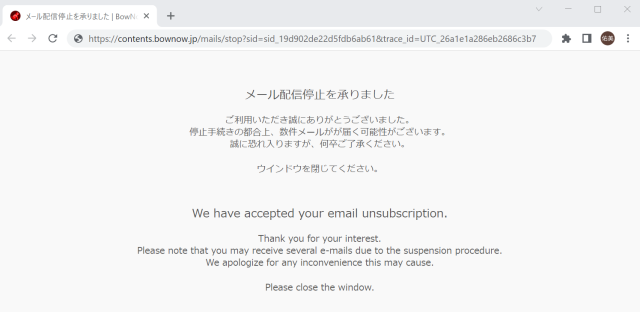
Instead of the above, if you want to create an unsubscribe completion page for each company, please enter the URL of the unsubscribe completion page in "Unsubscribe link redirect destination URL".
*Currently, BowNow only has a delivery rule of “I want” or “I do not want” email delivery to leads, and it is not possible to stop email delivery from this department.
If you want to do it for each department, please manually set / change the settings such as tags to request or stop the distribution for each department.
Difference between unsubscribe form URL and unsubscribe link redirect destination URL
Setting complete pop-up
When all the settings are complete, click the red "Complete initial settings" button at the bottom of the screen.
When you click it, a pop-up "Do you want to complete the initial settings for mail delivery?" Is displayed.
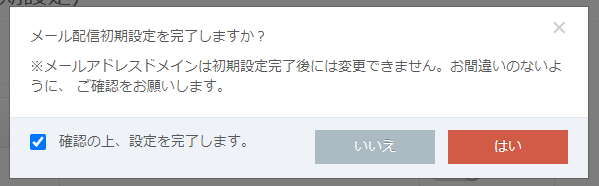
* If you complete the settings here, you will not be able to change your email address domain.Please be careful.
After completing the settings, check "Confirm and complete the settings" and click "Yes".
You will be able to move to the screen for managing emails and deliver.
Related article
Old mail function
New mail function
BowNow Paper Manual

First email delivery [old email]
This is a manual for preparation before mail delivery.Contains creation of mail delivery group, setting before mail creation, and creation of delivery stop form.

Text type HTML mail composition manual
We have summarized the procedure for creating and delivering HTML emails in text text with BowNow.

Mail delivery manual [old mail]
We have summarized the procedure and precautions for "mail delivery" that can be used with BowNow.Please check when using mail delivery.

Mail delivery manual [new mail]
We have summarized the procedure from creating an email delivery list with a new email to delivering the email.
