Text mail
How to make
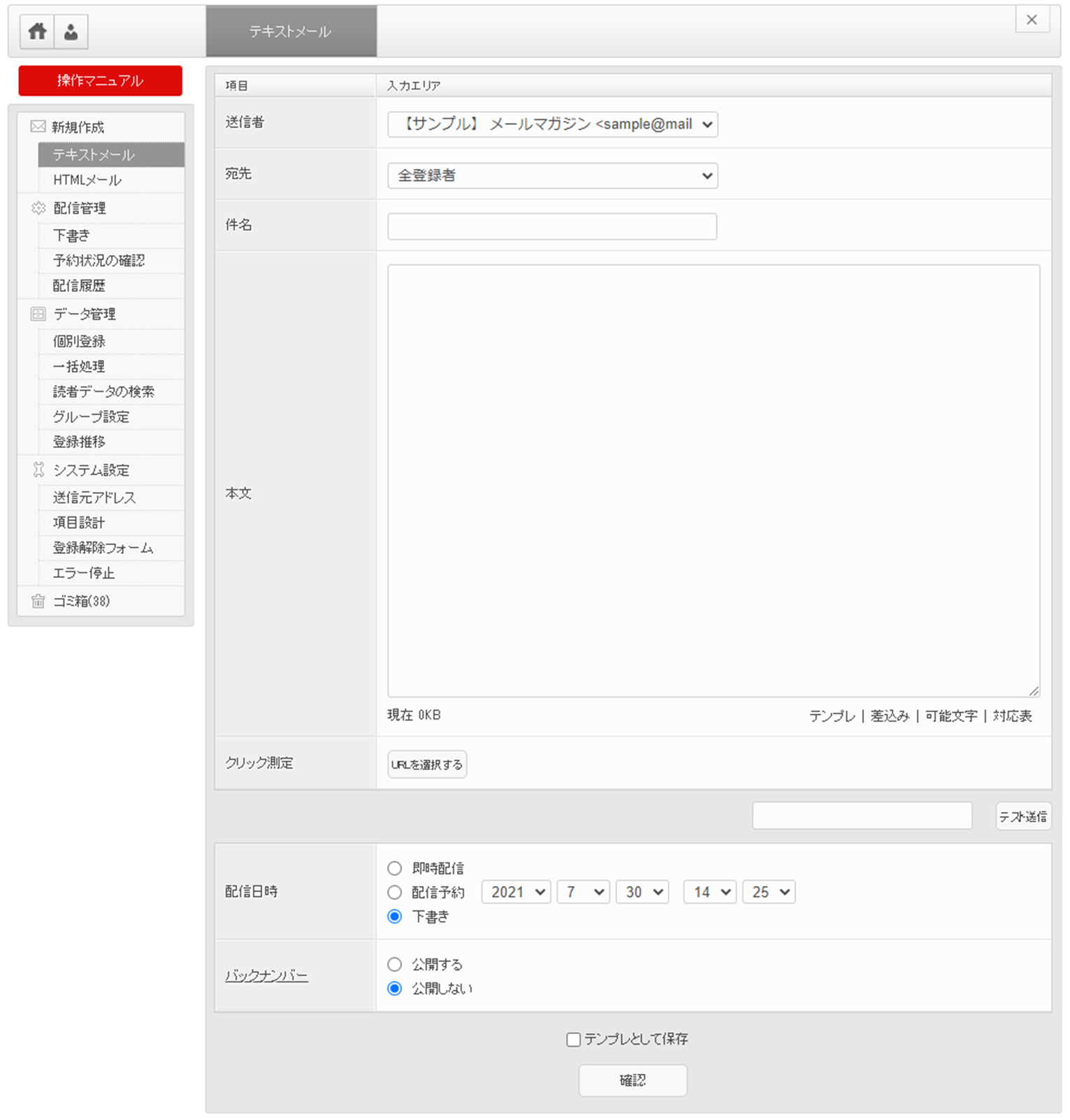
How to deliver text mail
Click "Text Mail" in the left side menu to create.
The setting location is
-Sender (source address)
-Destination (group)
·subject
·Text
Is a required input item.
Set the delivery date and time and click the "Confirm" button to display the confirmation screen.
If you can confirm the contents on the confirmation screen, click the "Register" button to deliver.
* If you click the click measurement, you will not be able to get the user action "Inflow from email" in BowNow, so please do not set it.
Creation example
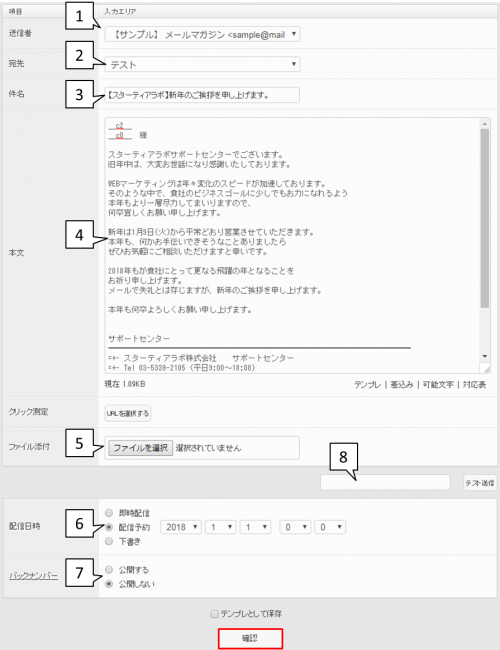
Plug-in code
The insertion code is a function that can automatically insert the information currently registered in BowNow into the subject and body.
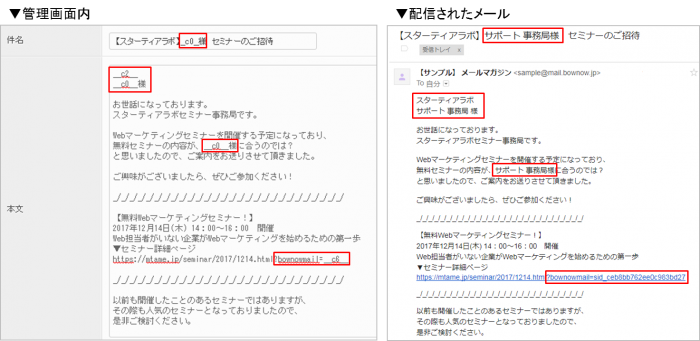
Plug-in code to be inserted
| __c0__ | Name |
|---|---|
| __c1__ | Name furigana |
| __c2__ | Company Name |
| __c4__ | Affiliation department |
| __c5__ | Position |
| __c6__ | Identification ID |
| __c7__ | E-mail newsletter distribution group |
| __c9__ | Prefectures |
| __c10__ | Municipalities / wards / counties |
| __c11__ | The following address |
| __c15__ | |
| __c19__ | Would you like a notification email from the site? |
"Inflow from email" action measurement method
If you write the tracking code in the URL of the website that sets the BowNow tracking code in the text of the email and deliver it, the user actions of "view the site status" and "find the lead" will flow from the email. If you set "" and perform a search, you can grasp the leads that have flowed into the website from the email.
* It is not possible to confirm from which email the email came from.
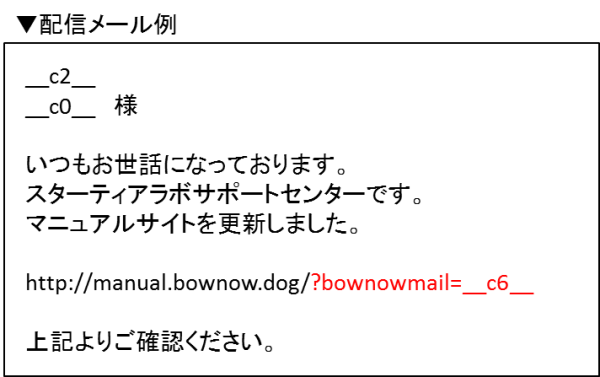
In order to measure who came in from the email, "? bownowmail = __ c6__Please insert.
▼ Example
http://manual.bow-now.jp/? bownowmail = __ c6__
* 1. It is assumed that the BowNow tracking code is included on the website linked to the URL where you can get the inflow action from the email.
* 2, If you cannot get the action even if you set the tracking code
URL link that cannot get inflow action from email
Please check the above contents.
* 3, __c6__ is a plug-in code for the mail delivery function, and the "identification ID" is automatically inserted.Therefore, please note that you will not be able to get the action if you insert "__c6__" when you use normal mail delivery or other mail tools.
Related article
Old mail function
New mail function
BowNow Paper Manual

First email delivery [old email]
This is a manual for preparation before mail delivery.Contains creation of mail delivery group, setting before mail creation, and creation of delivery stop form.

Text type HTML mail composition manual
We have summarized the procedure for creating and delivering HTML emails in text text with BowNow.

Mail delivery manual [old mail]
We have summarized the procedure and precautions for "mail delivery" that can be used with BowNow.Please check when using mail delivery.

Mail delivery manual [new mail]
We have summarized the procedure from creating an email delivery list with a new email to delivering the email.
