HTML mail
How to make
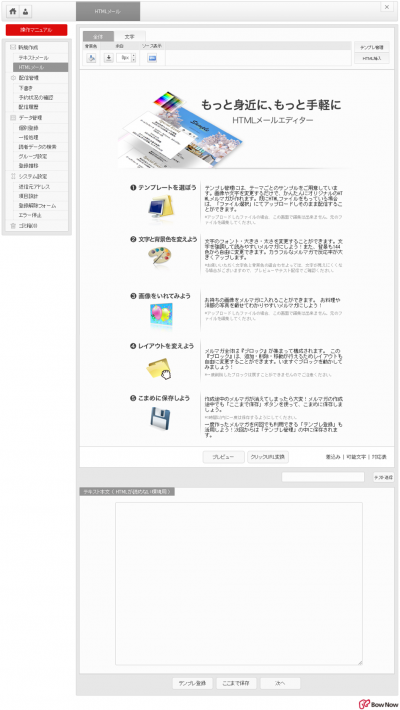
How to deliver HTML emails
Click "HTML mail" in the left side menu to create.
You can choose to deliver the email from the template or create and insert HTML.
- * When delivering an email using "HTML insertion", we will not be able to handle any garbled characters or staggered characters in the destination user environment after sending the email.
- * E-mail body, image, text body (for environment where HTML cannot be read)Within 70KBPlease use at.
- * If the user environment of the mail destination does not support HTML mail, the text body will be displayed.
As for the displayed text text, the content described in "Text text (for environment where HTML cannot be read)" at the bottom of the production screen will be sent. - * If the creation time exceeds 60 minutes, the session will time out.Please use "Save here".
If you perform "Save to here", the information will be saved in the draft.
Select the template to use
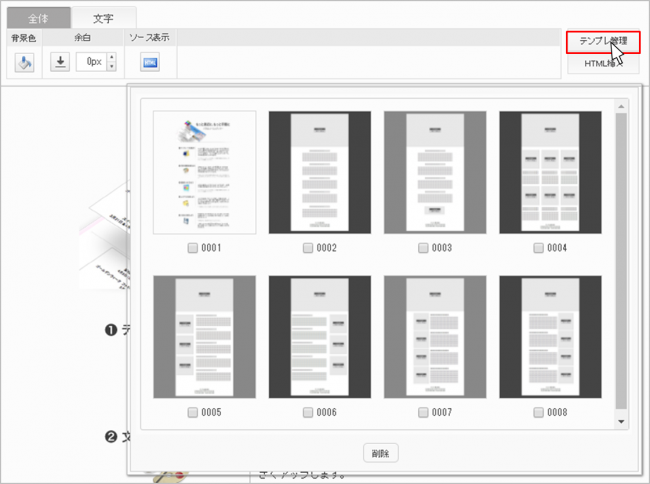
When using the template, select the email template you want to deliver from "Template management" at the top right of the screen.
Click the template you want to change to change the screen display.
* If you want to delete the template, check the check box and click the delete button.
Create text using icons
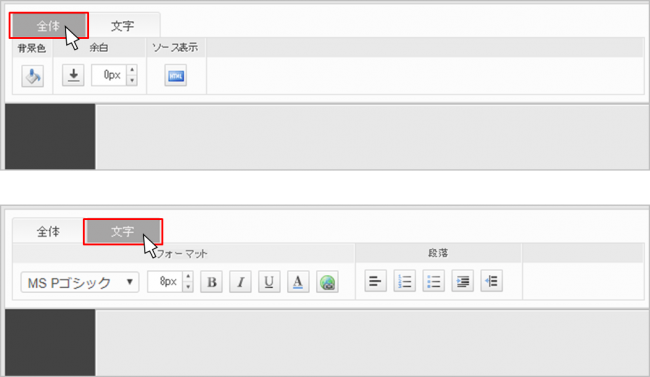
A list of icon functions for creating text.
【Overall】
| Background color | You can change the background color |
|---|---|
| margin | You can change the top, bottom, left, and right margin spaces. |
| Source view | You can view the source of the HTML email you created. |
【letter】
| font | You can change the font size of the characters. (6 types) |
|---|---|
| format | |
| Taizi | You can make the characters bold. |
| Italic | You can make the characters italic. |
| Underline | You can underline the text. |
| Letter color | You can change the text color. |
| links | You can insert a link in the text. |
| Paragraph | |
| Alignment | You can align the characters to the left, center, and right. |
| Paragraph number | You can add a paragraph number at the beginning of the sentence. |
| Bullets | You can itemize the sentence. |
| Indent | You can align the characters. |
| Unindent | You can cancel the character alignment. |
- * Please use the icons on the management screen to create all HTML emails.
- * Image formats that can be registered: GIF / JPEG / PNG (1 file within 300KB)
How to register your own image
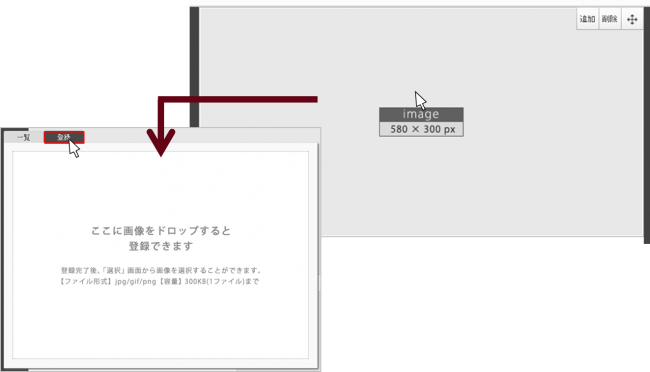
Click the part where you want to change the image and a pop-up will be displayed. Click the "Register" button in the pop-up.If you drag and drop the image in the frame, the registered image will be displayed on the "List" screen.
Click the registered image and click the register button to display the image on the screen.
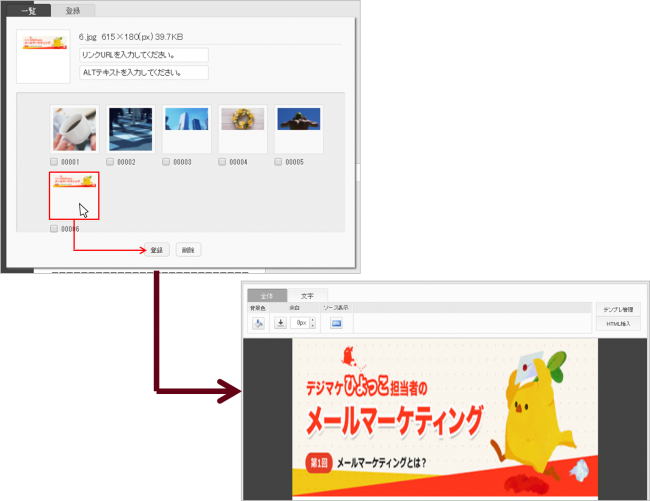
Creating text body
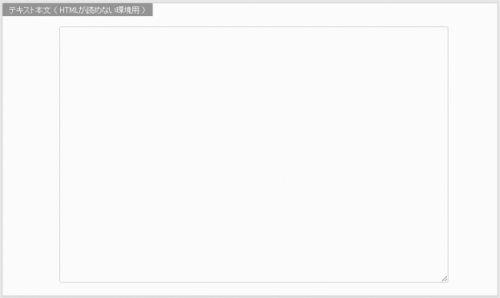
Even if you deliver in HTML mail format, you may not be able to view HTML mail depending on the mailer of the lead of the delivery destination.
Therefore, it is necessary to describe the email text in the "text body (for environments where HTML cannot be read)" at the bottom of the edit screen.
* If the text is sent, the sent e-mail newsletter will not be reflected in the open rate.
The insertion code is a function that can automatically insert the information currently registered in BowNow into the subject and body.
The code that can be plugged in is the same as for text mail.
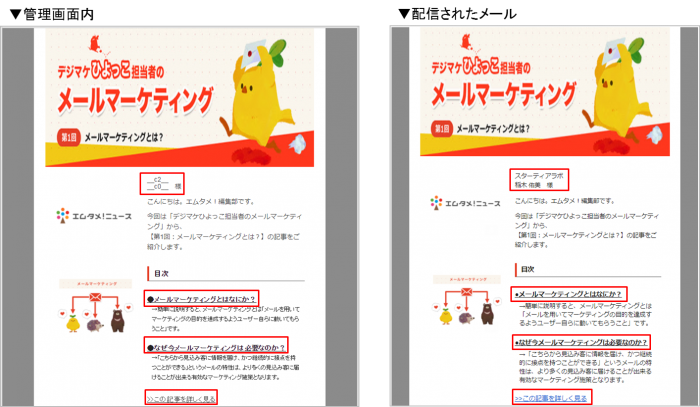
The difference from text mail is the setting of links.
In the case of text mail, the tracking code "? Bownowmail = __ c6__" for acquiring user actions is displayed in the mail text, but in the case of HTML mail, the link is set, so set the link to the text or image. It is possible.
With the above contents, a link is set on the management screen to the sentence "What is email marketing?".
▼ Link set
https://mtame.jp/digital_marketing/mail_marketing/01?bownowmail=__c6__
If you do this delivery
▼ Link after mail delivery
https://mtame.jp/digital_marketing/mail_marketing/01?bownowmail=sid ~
You can measure the "inflow from email" of the user who clicked "What is email marketing?" By inserting an identification ID such as.
Plug-in code to be inserted
| __c0__ | Name |
|---|---|
| __c1__ | Name furigana |
| __c2__ | Company Name |
| __c4__ | Affiliation department |
| __c5__ | Position |
| __c6__ | Identification ID |
| __c7__ | E-mail newsletter distribution group |
| __c9__ | Prefectures |
| __c10__ | Municipalities / wards / counties |
| __c11__ | The following address |
| __c15__ | |
| __c19__ | Would you like a notification email from the site? |
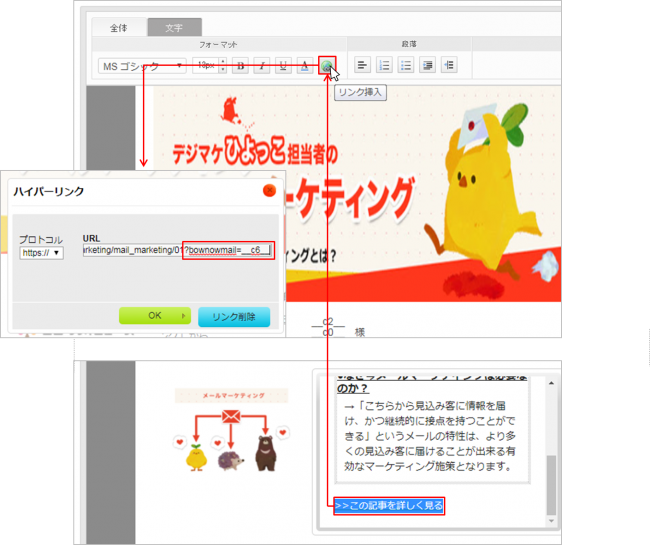
Icon, in [character]
 Click the Insert Link button to set the link.
Click the Insert Link button to set the link.
When setting the link, finally "? bownowmail = __ c6__Please be sure to insert.After writing, click the OK button to complete the link setting.
- * It is assumed that the BowNow tracking code is included on the website linked to the URL where you can get the inflow action from the email.
- * If you cannot get the action even if you set the tracking code
URL link that cannot get inflow action from email
Please check the above contents. - * __C6__ is a plug-in code for the mail delivery function, and the "identification ID" is automatically inserted.
Therefore, please note that you will not be able to get the action if you insert "__c6__" when you use normal mail delivery or other mail tools.
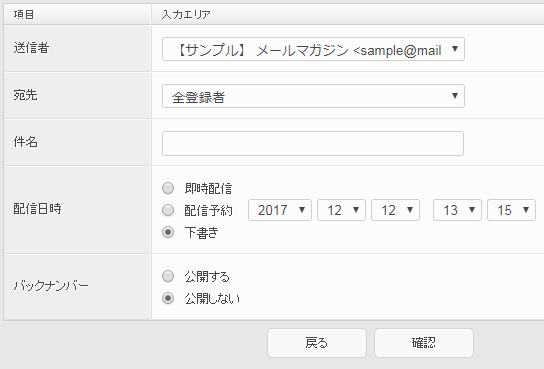
| sender | It will be the sender's email address when the email is delivered. The settings are set in System Settings> Source Address. |
|---|---|
| destination | Set the delivery destination group. Settings are set in Data Management> Group Settings. |
| Subject | Set the subject of the email. Please use the subject within 50 characters. You can use the plug-in code. |
| Distribution date and time | The delivery date and time can be selected from "immediate delivery", "delivery reservation", and "draft". "Delivery reservation" can be reserved every 2 minutes up to 5 years in advance. If you select "Immediate delivery" or "Reservation for delivery", the data will be transferred to "Confirmation of reservation status". Select "Draft" to move to "Draft". |
| Back number | A back number page is prepared for each delivery destination group, so if you select "Publish", a list of delivered emails will be displayed. The design on the back number page cannot be modified. I cannot view back numbers from my mobile phone. You can check the back number from the delivery history. |
Related article
Old mail function
New mail function
BowNow Paper Manual

First email delivery [old email]
This is a manual for preparation before mail delivery.Contains creation of mail delivery group, setting before mail creation, and creation of delivery stop form.

Text type HTML mail composition manual
We have summarized the procedure for creating and delivering HTML emails in text text with BowNow.

Mail delivery manual [old mail]
We have summarized the procedure and precautions for "mail delivery" that can be used with BowNow.Please check when using mail delivery.

Mail delivery manual [new mail]
We have summarized the procedure from creating an email delivery list with a new email to delivering the email.
