Register leads in bulk
In lead batch registration, customer information of users acquired at exhibitions and sales can be imported using CSV in the specified format for the BowNow management screen.
The CSV output by "Find Read" is different from the specified format, so it cannot be imported as it is.Please check the description below for which part should be deleted.
About CSV items exported by "Find Lead"
When registering the exported leads again in a batch
Bulk registration at once10,000 leadsIf you can use this as a guide, you can register smoothly.
* If there is an import being processed, it is controlled so that batch registration cannot be continued.
(It will take some time to be registered in BowNow after the message "Registration completed" is displayed.)
When using custom item information, please download the sample CSV each time and import it all at once.
*If the custom item name contains environment-dependent characters, the characters may be garbled in Shift-JIS, so in that case, please export in UTF-8.
Please note that an error will occur if you try to import with garbled characters.
With the release of ver6.18.0,When registering a lead or changing an email address, an email address existence check is automatically performed., if it is determined that the email address does not exist, "Email Check NG”, if it is determined that it exists or not, “Unchecked Email” tag is now attached to the lead.
Frequently asked inquiries regarding bulk registration
Precautions for batch registration
Batch registration procedure
Select import method
When selecting the import method, select from either "New registration (eliminate duplicates)" or "Update (overwrite duplicates)".
You can now select "Register company information"> "Register company information from new lead information".
*From ver6.17.0Sample CSV for lead bulk registration can now be downloaded on the "Select import method" screen.
As before, you can also download from the "Select File" screen.
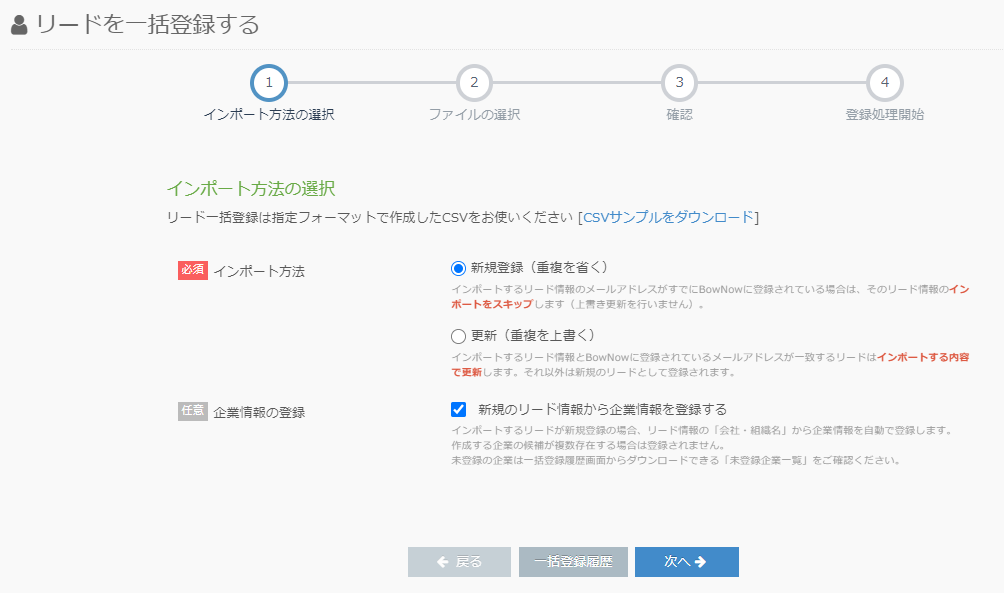
New registration (eliminate duplication)
In the case of new registration, if the lead information to be imported is already registered in BowNow (if the lead with the same email address is registered), it will not be registered.
Update (overwrite duplicate)
In the case of update, if the lead information to be imported is already registered in BowNow (when a lead with the same email address is registered), items other than the email address will be overwritten and saved.
Do not update (do not import as blank)
Importing a CSV with blank cells will not overwrite the already registered information with blanks.
Update with BowNow import rules
The settings will be based on the registration rules used when updating the lead batch registration from ver3.9.0 or earlier.
List of rules for each item at the time of batch registration
[Optional] Registration of company information
* It is a function from ver5.3.0.
If you check "Register company information from new lead information",
The lead to importFor new registration, Lead informationAutomatically register company information from "company / organization name"To do.
createIf there are multiple company candidates, they will not be registered..
For unregistered companies, please check the "List of unregistered companies" that can be downloaded from the batch registration history screen.
Also, if you check "Register company information from new lead information", the information will be displayed from the BowNow database for "Company / organization name", so it will take longer to register than if you do not check it. takes.
File selection
In file selection, select the CSV to be collectively registered in BowNow.
The CSV file at the time of batch registration has a specified format for BowNow.
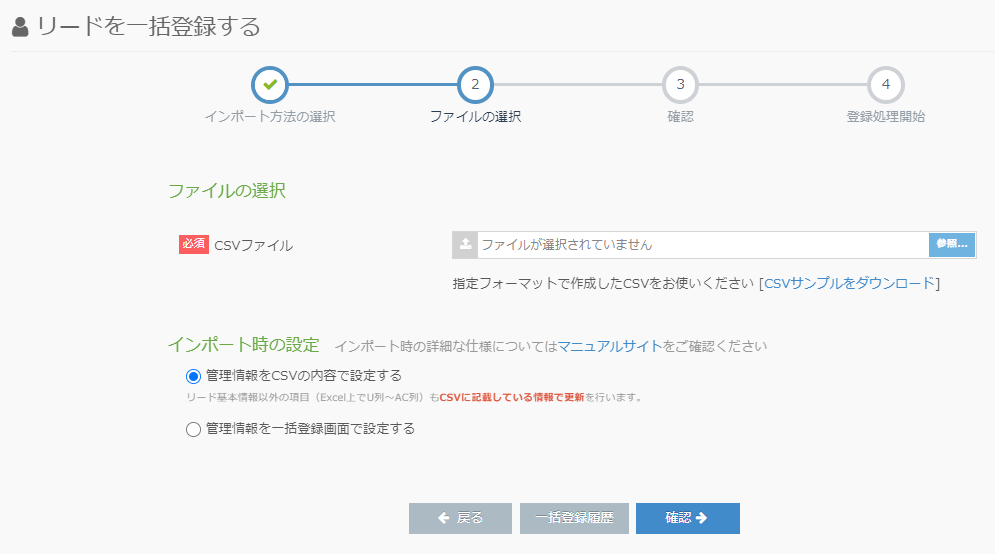
If you select a CSV that is not in the specified format and click Confirm, the message "The selected file cannot be imported." Is displayed.
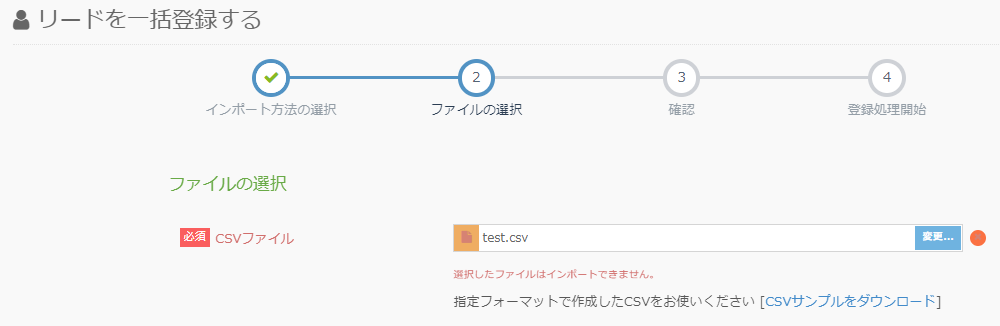
Also, even if you are using CSV in the specified format, if "The selected file cannot be imported" is displayed again.
-Created CSV by deleting the item name part on the first line of the sample CSV
-The saved CSV character code and line feed code are different.
Please note that you may not be able to import in the above cases.
- ▼ BowNow batch registration CSV save format (Please be careful if CSV is updated on Mac)
Character code: "Shift-JIS", "UTF-8"
Line feed code: Windows (CR + LF) or UNIX (LF)
* For companies that have updated CSV with Windows Office, there is no need to make any settings. - * Only "Windows" is available for checking the operation of the BowNow management screen.
Therefore, please note that it may not work properly in the corporate environment using Mac.
Even if you are using CSV in the specified format, it will not be recognized as the specified format if columns are added in the CSV.
The specified format in BowNow is the specification from column A to column AB, so please do not change the item name in the first column.
About the specified format for batch registration
Please use the specified CSV format when registering all leads to BowNow.
The specified format is “Download CSV samplePlease download from ``.
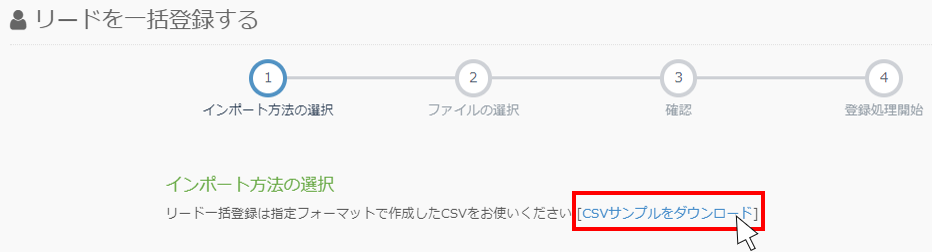
The CSV output from the lead management> lead search screen is also different from the specified format for batch registration, so it needs to be modified.
The correction method is as follows.
*For CSV output from lead management, please delete the 1st and 2nd lines where the search conditions are displayed at the time of output, and the AD column and beyond.
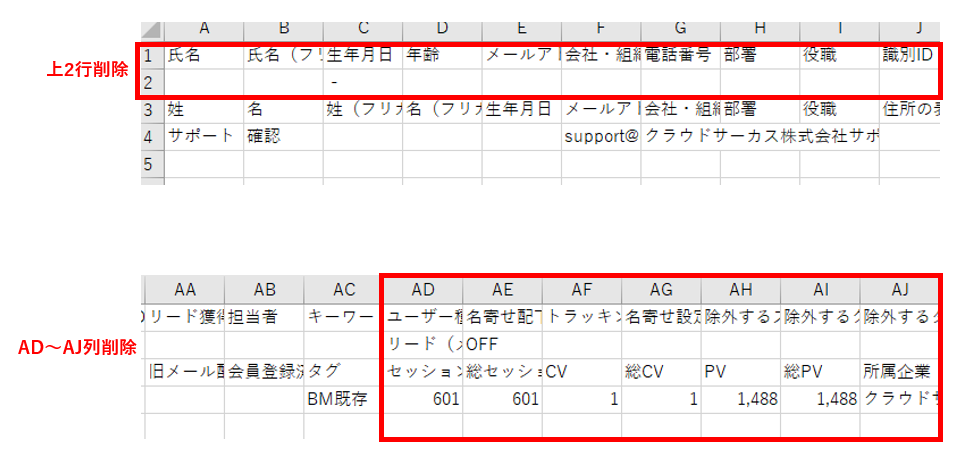
Settings at the time of import
At the time of batch registration, you can select either "Set management information with CSV contents" or "Set management information with batch registration".
When "Set management information with CSV contents" is selected
Register the information after column T on CSV with the information described in CSV.
When "Set management information by batch registration" is selected
The information set on the BowNow management screen is prioritized and registered instead of the information entered after column T on CSV.
If all the information registered at once has the same conditions, you can set it from here.
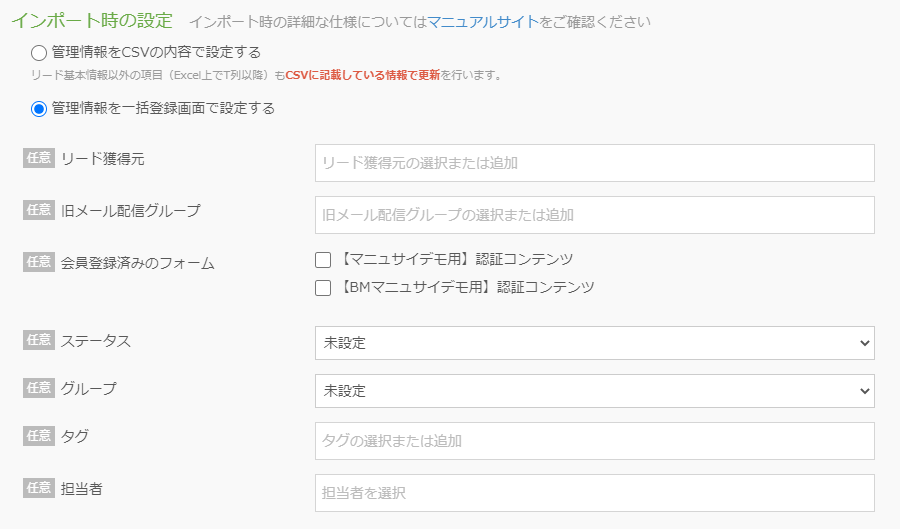
If you make changes from here, the contents entered in CSV will not be reflected, and only the contents changed above will be saved.
If left blank, the information currently registered on the BowNow management screen will remain.
What will be added to the current registration information when filled out
・ Old email delivery group ・ Tag ・ Lead acquisition source ・ Person in charge
(* The name has been changed from the mail delivery group to the old mail delivery group from ver4.0.0.)
What is overwritten and saved when filled in
・ Status ・ Group
About the registered member form
If you add a member-registered form that is not currently registered on the management screen, the login password will be sent to the registered e-mail address.
Confirm
On the confirmation screen, the CSV information for which batch registration has been performed is displayed.
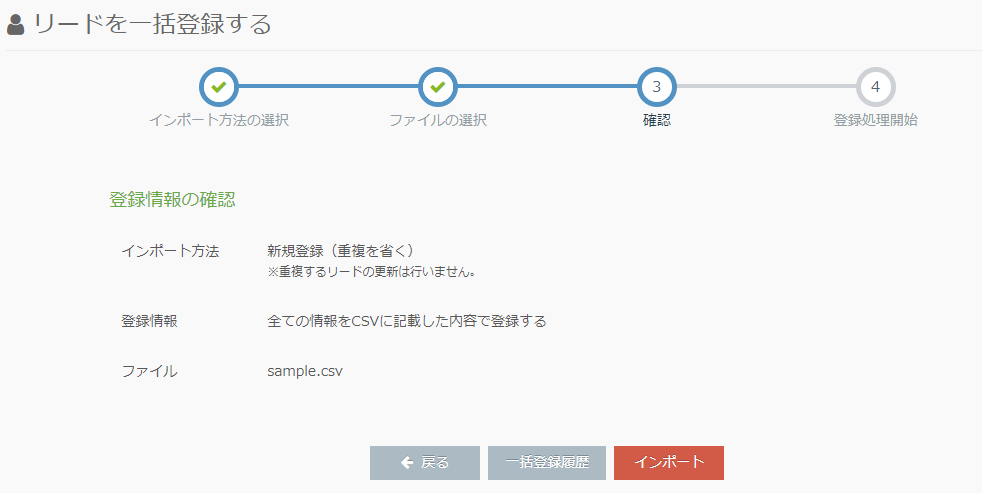
Import method
As for the import method, whether you have selected new registration or overwrite registration is displayed.
You can see how many items are newly registered on CSV, how many items have been overwritten and updated, and how many items have been skipped.
The skipped leads are output on the completion screen.
* In the case of new registration, if the email address already registered in BowNow and the email address in the CSV registered in bulk are the same, it will be skipped.
registered content
Displays whether to "register the contents on CSV" or "register the contents with added information on BowNow" confirmed in the settings at the time of import in the registration content file selection screen.
File
Displays the CSV file name for batch file registration.
Registration process started
On the registration process start screen, you can check the history of batch registration.
* If there is an import being processed, it is controlled so that batch registration cannot be continued.
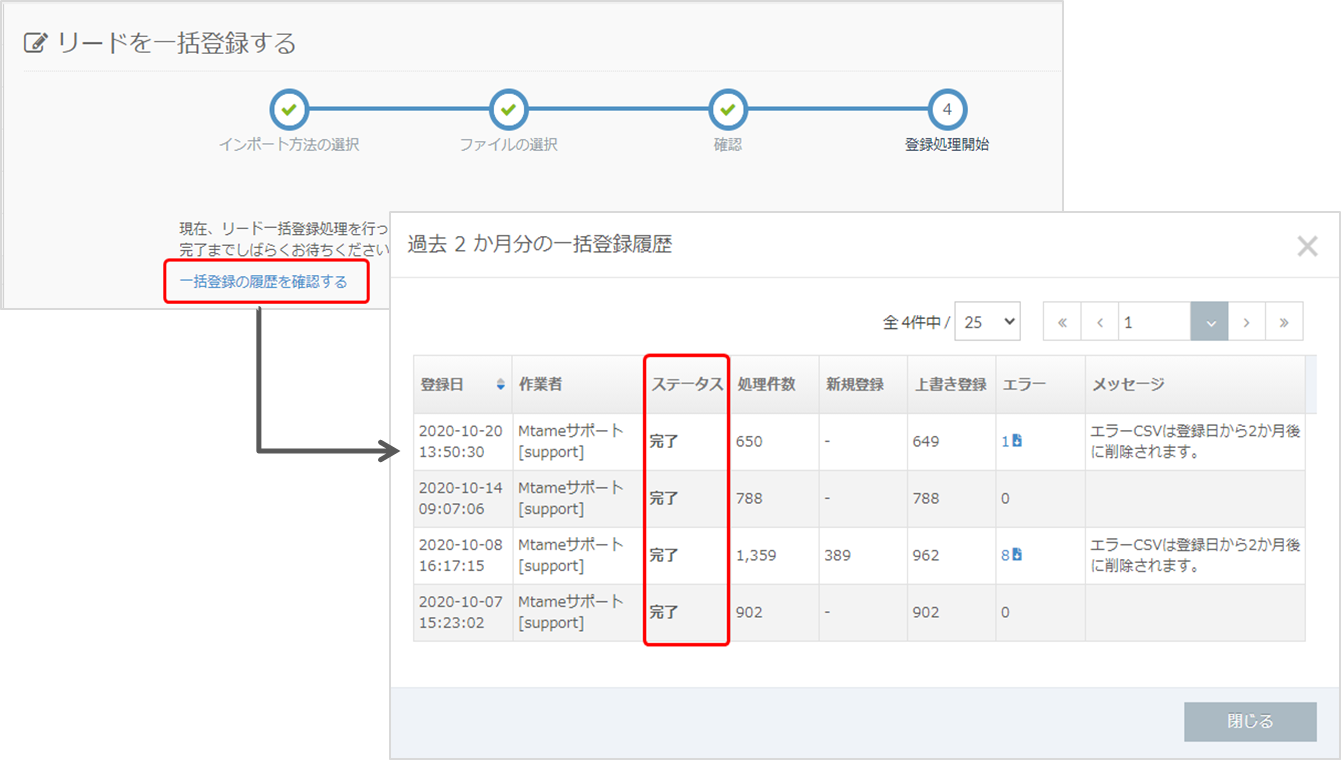
* If a pop-up appears on the completion screen stating that batch registration has failed.
The management screen may become heavy and the server may not behave normally, or the BowNow settings may be incorrect. Please contact support once.
worker
You can know the account that registered all at once.
* If the account has been deleted, "-" will be displayed.
status
The status is displayed,
If the registration process is in progress, the status will be displayed as "Processing", and if the registration is completed, the status will be displayed as "Complete".
Number of cases processed
You can grasp the number of processed items on the registered CSV.
Number of new registrations
You can see how many of the registered CSVs have been newly registered.
Number of overwrite registrations
You can see how many of the registered CSVs have been overwritten.
Error
You can see how many of the registered CSVs have been skipped.
For skipped leads, you can download CSV from the batch registration history.
Lead registration error in batch registration
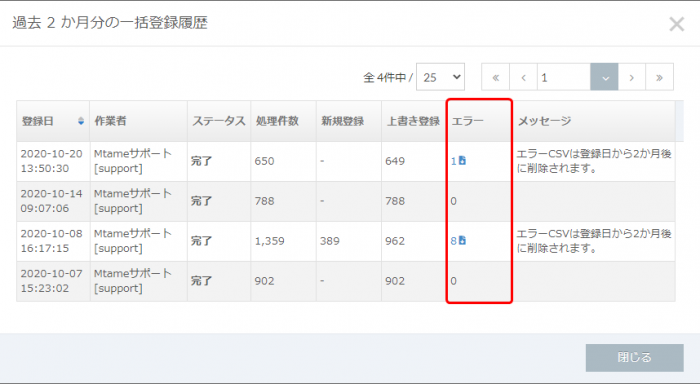
If invalid information is included in CSV when batch registration is performed in BowNow, it may be skipped.
If you click Check the batch registration history, CSV will be output. Check the output CSV.
- * CSV output with an error
Information on why it was skipped is displayed in the AD column, and what line resulted in an error is displayed in the AE column.
When using the output CSV for batch registration again, normalize the information in the CSV, delete the AD and AE columns, and perform batch registration again. .
Lead CSV that could not be registered as a company
The "company/organization name" listed in the CSV that is registered in bulk isIf the company does not exist in BowNow's company database, or if there are multiple candidate companies.The message "There are companies that could not be registered during bulk registration." will be displayed.
*Company information listed in CSV is registered in "Company/Organization Name" in "Lead Registration", but if you cannot confirm here, check whether it is registered in "Company Registration" in BowNow. It will be.
We receive inquiries about cases where a lead has already been registered and company information is displayed as not existing.This is displayed because the company is not registered.Thank you for your understanding.
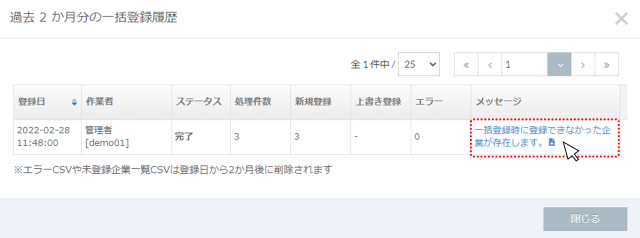
When clicked, companies that could not be registered will be output in CSV format.
- * List of unregistered companies CSV
When you access the URL, the "Company registration screen URL" in column C will transition to the "Register company" screen with the registered company name displayed in the "Company / organization name". - For example, when registering all leads, enter "Company / Organization Name" as "Itochu" and register.

- After registration, the message "There are companies that could not be registered at the time of batch registration" is displayed in the batch registration history, and CSV is downloaded.
Access the "Company registration screen URL" in column C on the CSV.
- When you access the URL, the screen will change to the "Register company" screen, and the company information you plan to register will be displayed in the "Company / organization name".
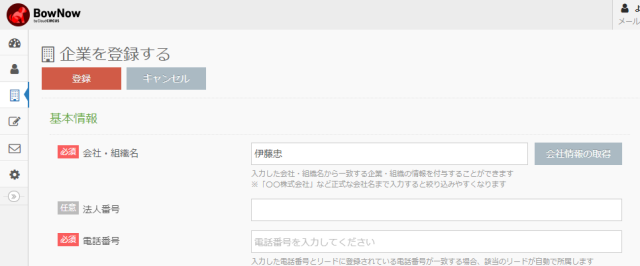
- Also, regarding the specification of "multiple company candidates", it means that multiple company information is displayed when "Get company information" is clicked in "Register company"> "Company / organization name". Will be.
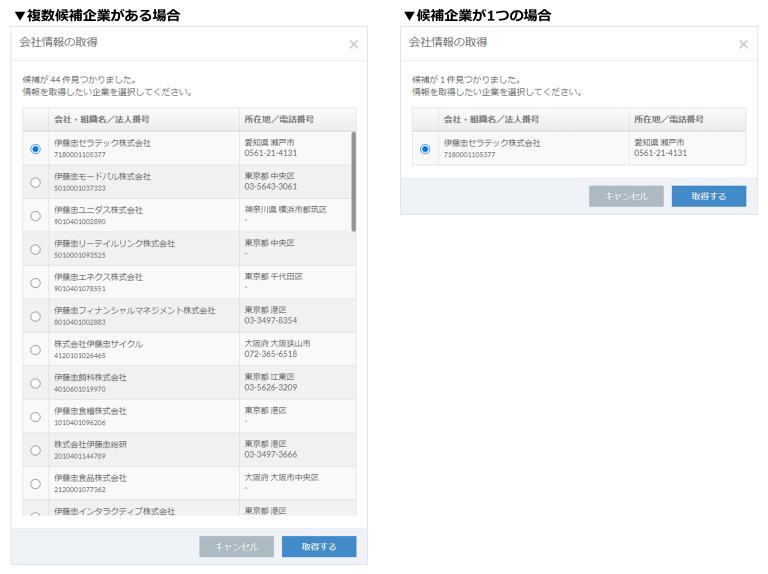
BowNow Paper Manual

Initial setting manual
We have summarized the basic settings that we would like those who have introduced BowNow to do first.Please check here and start marketing automation!

From tracking code issuance to installation paper manual
From issuing the tracking code to setting it, which is the first step to start measuring BowNow.
