Search condition
You can measure or search the conditions of registered leads with BowNow.
In addition, search conditions can be saved.
Search condition details
Individual search
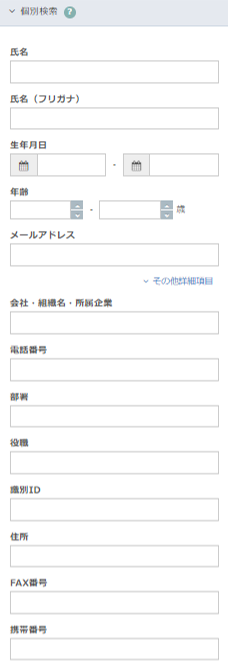
[Default item]
| Name | You can search for the name registered in the lead. |
|---|---|
| Full name (phonetic) | You can search for the name (phonetic) registered in the lead. |
| Date of Birth | You can search for the date of birth registered in the lead. |
| age | You can search for the age automatically calculated based on the date of birth registered in the lead. * "Age" is not stored in the database on BowNow Please note that it cannot be used for CSV import/export. |
| E-mail address | You can search for the email address registered in the lead. |
[Other detailed items]
You can perform other individual searches by clicking [Other detailed items].
| Company / organization name | You can search for the company / organization name registered in the lead. In addition, "affiliated company" that is displayed when the IP address information or phone number matches BowNow's company information is also searched. |
|---|---|
| Phone | You can search for the phone number registered in the lead. |
| Department | You can search for departments registered in leads. |
| Position | You can search for job titles registered in leads. |
| Identification ID | You can search from the identification ID assigned to the lead on BowNow. |
| Address | You can search from the address information registered in the lead. |
| FAX | You can search from the fax number registered in the lead. |
| Mobile phone | You can search from the mobile number registered in the lead. |
Custom field search
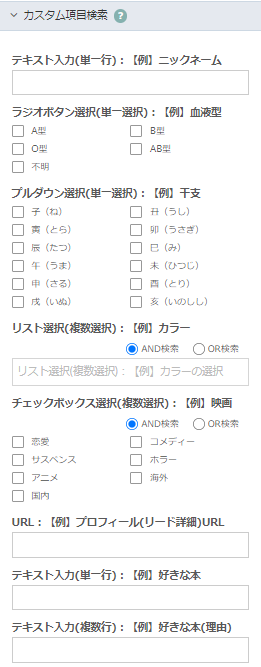
If even one custom item has been created on BowNow (Settings > Manage Custom Items), it will be displayed as a search condition.Close.
Displays the name of the custom item.
Example: "Text input (single line): [Example] Nickname"
When searching by selecting multiple custom itemsAND search.
| Text input (single line, multiple lines) | You can search by partial match. |
|---|---|
| Radio button selection / pull-down selection (single selection) | If you select multiple list contents, it will be an OR search within the item. |
| Checkbox selection/List selection (multiple selection) | AND search, OR search: You can search by AND or OR. |
| URL | You can search by partial match. |
Specifying user actions
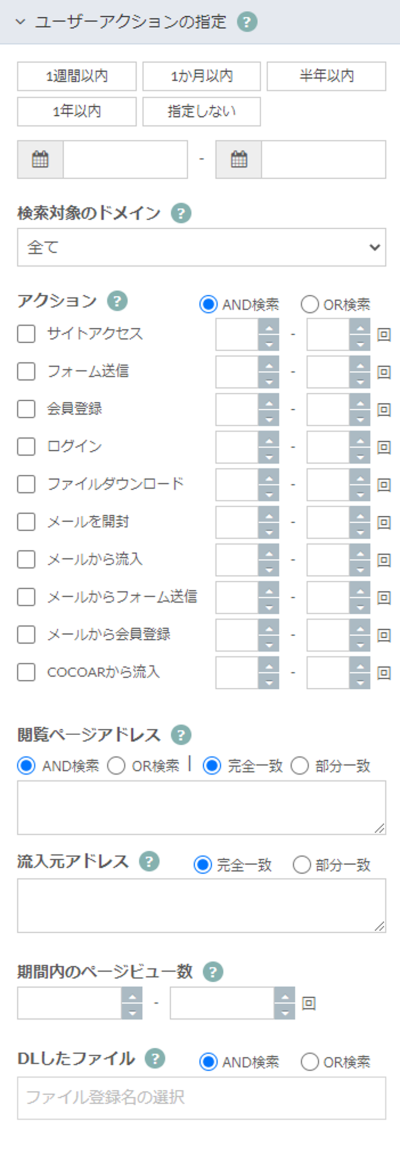
| Period setting | You can set the period during which the user action occurred. The period is a period earlier than the date when the management screen was viewed. |
|---|---|
| Domain to search | If you have registered multiple sites, you can segment them here. |
アクション
Search for actions taken by the user. It is not possible to search with 0 items.The minimum value is from 1.
* User actions such as opening an email, inflowing from an email, sending a form from an email, and registering as a member from an email can be obtained by delivering from the email environment after the renewal.
In addition, it will be displayed after the initial settings are completed after changing to the mail environment after the renewal.
AND search, OR search: You can search from AND / OR as the search method.
| Site access | You can search how many times the user has accessed the search target site. |
|---|---|
| Form submission | You can search by the number of times the user submits to the normal form. |
| Membership Registration | You can search by the number of times the user has sent to the membership registration form. |
| Login | After the user registers in the membership registration form, the search can be performed by the number of times the user logs in again. |
| File download | You can search by the number of times the user has downloaded the file registered in BowNow. |
| Open email | You can search for the lead that opened the delivered email. * Only when mail is delivered in the mail environment after renewal. * Only opening by HTML mail can be measured. |
| Inflow from email | You can search for inflowing leads from the link described in the email text when delivering the email. * Only when the URL of the website set by the tracking code is entered when delivering the email in the email environment after the renewal. |
| Submit form from email | "Submit form" action performed in the session after the inflow of mail * Information will be displayed from the distribution results after ver4.1.1 release. |
| Member registration from email | "Membership registration" action performed in the session after the inflow of emails * Information will be displayed from the distribution results after ver4.1.1 release. |
| Inflow from COCOAR | You can use COCOAR to search for leads that have flowed into your site. |
Please refer to the following manual for detailed information on user actions.
I want to check the details of user actions
| Browsing page address | You can search for users who browse individual pages (URLs). If you specify more than one, enter them with a line break. Exact match search and partial match search are possible. With partial match search, you can check all pages below the blog page, for example. You can search multiple pages by entering a line feed for the browsing page address, and you can select "AND search / OR search" as the search option. |
|---|---|
| Inflow source address | You can search from which page (site) the user came in. Exact match search and partial match search are possible. |
| Number of page views during the period | You can search for users by the total number of page views within the specified period. |
| DL file | You can search which files registered in BowNow have been downloaded. |
Specifying the lead registration date
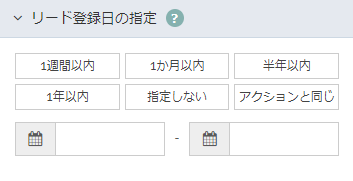
The day you first registered your lead,
Or you can search by the day when the site was accessed.
(Cannot be searched on the updated date)
For example, an unknown lead who had a site visit on April 4st
If you submitted the form on April 4, there was site access on the lead registration date
It will be April 4st.
"Same as Action" will copy the date specified in Find Lead > Specify User Action.
Specifying the final action
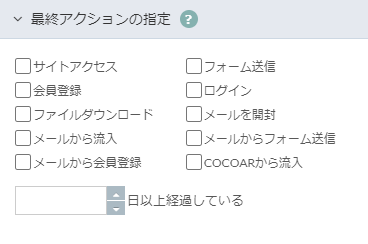
You can specify the last action the user took.
* User actions such as opening an email, inflowing from an email, sending a form from an email, and registering as a member from an email can be obtained by delivering from the email environment after the renewal.
In addition, it will be displayed after the initial settings are completed after changing to the mail environment after the renewal.
| Site access | Access to the search target site |
|---|---|
| Form submission | User submits to regular form |
| Membership Registration | The user submits to the membership registration form |
| Login | After the user registers in the membership registration form, log in again |
| File download | Download the file that the user has registered with BowNow |
| Open email | I opened the delivered email |
| Inflow from email | Inflow from the link described in the email text when delivering the email |
| Submit form from email | "Submit form" action performed in the session after the inflow of mail |
| Member registration from email | "Membership registration" action performed in the session after the inflow of emails |
| Inflow from COCOAR | Inflowed to the site using COCOAR |
| □ More than a day has passed | You can see how many days have passed since the last action occurred. For example, if you haven't visited the website for more than 30 days after making an inquiry (submitting a form), you can be recognized as a dormant customer. |
Designation of management information
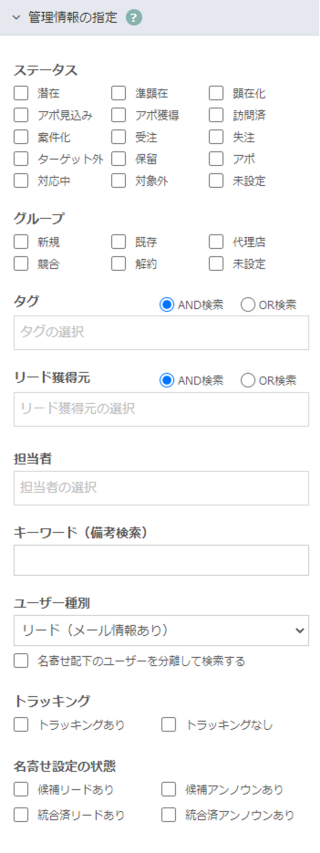
| status | You can search from the status information registered in the lead. |
|---|---|
| グループ | You can search from the group information registered in the lead. |
| Tag | You can search from the tag information registered in the lead. |
| Lead acquisition source | You can search from the lead acquisition source registered in the lead. |
| Person in charge | You can search from the person in charge registered in the lead. |
| Keywords (remarks search) | * Since the release of ver4.7.0, the name has been changed from memo to remarks. You can search from the keywords listed in the remarks. * You can search by partial match. |
| User type | You can search by selecting from [User with email information (lead)] [User without email information (Unknown)] [All]. |
| Separately search for users under name identification | You can also display the named leads in a list. (If you are identifying an Unknown user, the display will not change unless you change all of the above "User types".) |
| tracking | You can now search for users with and without tracking. * Judging whether cookie information has been acquired. Therefore, leads that just "opened the email" and users without PV information will be searched as no tracking. |
| Name identification setting status | You can search the status of the lead name identification setting. |
Exclusion specification of management information
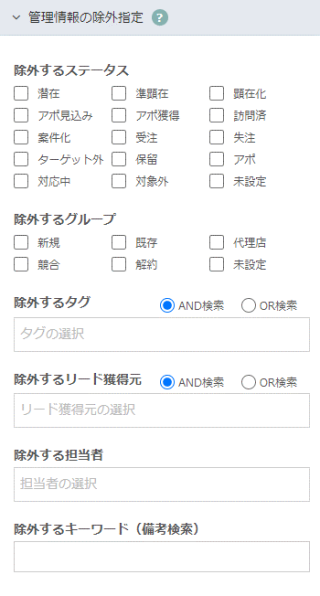
| Status to exclude | You can search by excluding the specified status information. |
|---|---|
| Groups to exclude | You can search by excluding the specified group information. |
| Tags to exclude | You can search by excluding the specified tag information. |
| Lead acquisition source to exclude | You can search by excluding the specified lead acquisition source information. |
| Person in charge to exclude | You can search by excluding the specified person in charge. |
| Keywords to exclude (remarks search) | * Since the release of ver4.7.0, the name has been changed from memo to remarks. You can search by excluding the keywords listed in the remarks. * You can search by partial match. |
ToDo / Result specification
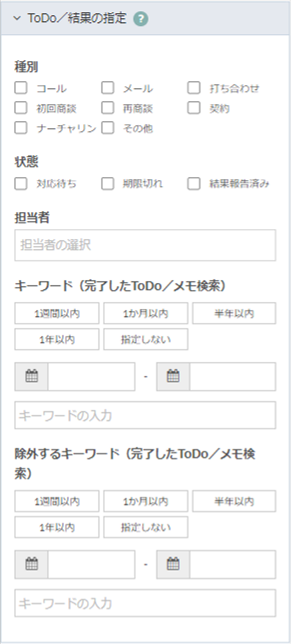
Specify the ToDo or ToDo result set for the lead.
| Type | You can search for each action type specified in ToDo. |
|---|---|
| Status | You can search for each set ToDo status. |
| Person in charge | You can search for each person in charge specified in ToDo. |
| Keywords (completed ToDo / memo search) |
You can search for ToDos and memos set as leads. ■ Search target (keyword input part) |
| Keywords to exclude (completed ToDo / memo search) |
You can search by excluding the tasks and memos set as leads. |
Specifying the delivery status
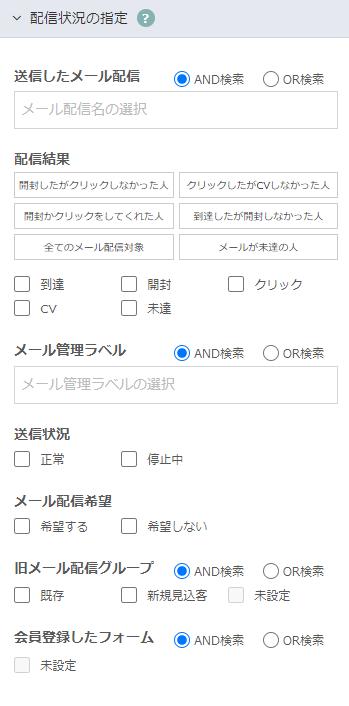
| Email delivery sent * In the delivery in the mail environment after the renewal |
The delivered mail delivery name is displayed and selected, and you can search the delivery lead list of the delivered mail. You can search from AND / OR as the search method. |
|---|---|
| Delivery result * In the delivery in the mail environment after the renewal |
It will be an OR search. You can check the result of the lead after delivery. * Information on the "CV" action will be displayed from the distribution results after ver4.1.1 release. |
| Transmission status * In the delivery in the mail environment after the renewal |
It will be an OR search. You can check the transmission status for each lead. |
| E-mail newsletter delivery request | It will be an OR search. You can search for users who want or reject mail delivery. |
| Old mail delivery group | You can search the old mail delivery group registered in the lead by AND / OR. * From ver4.0.0, the name has been changed from the mail delivery group to the old mail delivery group. |
| Member registration form | You can search for leads registered in the membership registration form created with BowNow by AND / OR. |
Targeting information (company information)
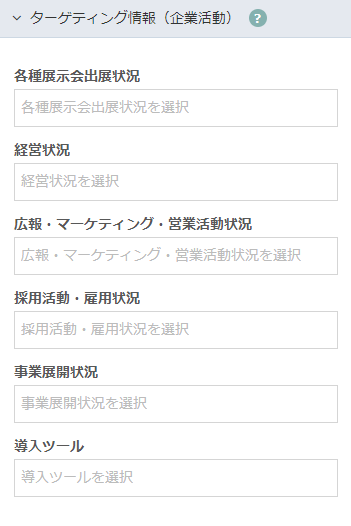
Search targets for leads belonging to companies registered in BowNow's "Company Management"is.Leads that do not have information in the company to which they belong will not be searched.
Search the activity status of the company analyzed from the official site etc.
* If there is no information on the website, it will not be displayed.
* Targeting information attached to the company is not updated immediately, but is updated as appropriate.
(Please note that it is possible that the exhibition information held last week will not be displayed.)
* Information may not be obtained.In addition, please note that we cannot guarantee the accuracy of the displayed information.
| Exhibit status of various exhibitions | Display information about the exhibitions you are exhibiting. |
|---|---|
| Business conditions | Displays the management status such as listing or establishment period. |
| Public relations / marketing / sales activity status | Displays the activity status such as holding a seminar or broadcasting a commercial. |
| Recruitment and employment status | Shows the employment status of new graduates, mid-career hires, or teleworking. |
| Business development status | Displays the business development status of the company, such as whether it is opening an overseas store. |
| Deployment tool | Displays information on the tools installed by the company. |
Targeting information (products / services)
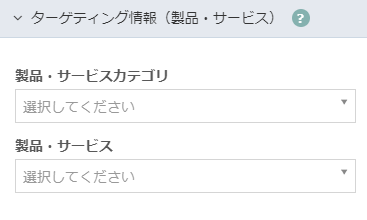
Search targets for leads belonging to companies registered in BowNow's "Company Management"is.Leads that do not have information in the company to which they belong will not be searched.
Search for fields such as company products and services analyzed from official websites.
* Information may not be obtained.In addition, please note that we cannot guarantee the accuracy of the displayed information.
Large category: Product / service category
Small category: Products / Services
Designation of company information
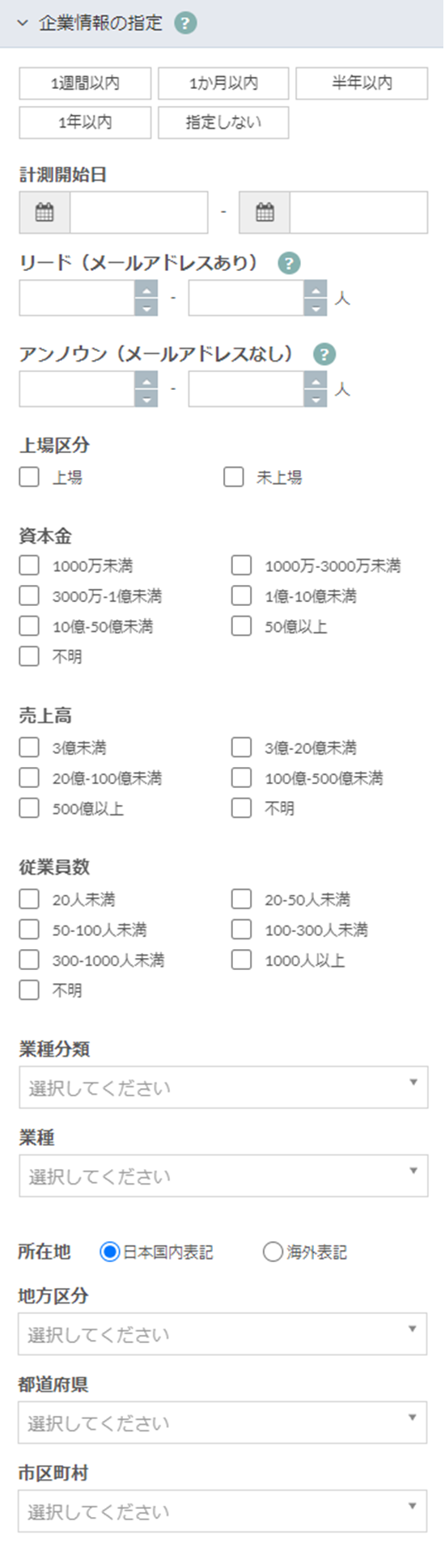
Search targets for leads belonging to companies registered in BowNow's "Company Management"is.Leads that do not have information in the company to which they belong will not be searched.
If there is no company information in the company management, you cannot search.
* Even if you belong to a company that has been manually registered as a company, you can still search.
| Listing classification | You can search whether the company you belong to is listed. |
|---|---|
| Capital | You can search by the capital amount of the company you belong to. |
| Employees | You can search by the number of employees of the company to which you belong. |
| Amount of Sales | You can search by the sales of the company you belong to. |
| Industry classification | You can search by the type of business of the company. |
| Regional division | You can search from the address of the company you belong to.You can choose from Japanese domestic notation and overseas notation. |
BowNow Paper Manual

Initial setting manual
We have summarized the basic settings that we would like those who have introduced BowNow to do first.Please check here and start marketing automation!

From tracking code issuance to installation paper manual
From issuing the tracking code to setting it, which is the first step to start measuring BowNow.
