Right side of screen-Hide user-
If you hide the list of users, you will see a pie chart and a bar chart.
Click the part you want to browse in the displayed graph to display the applicable leads.
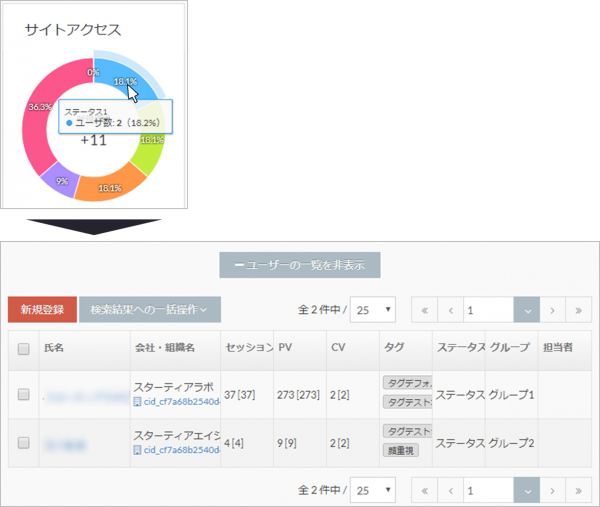
pie chart
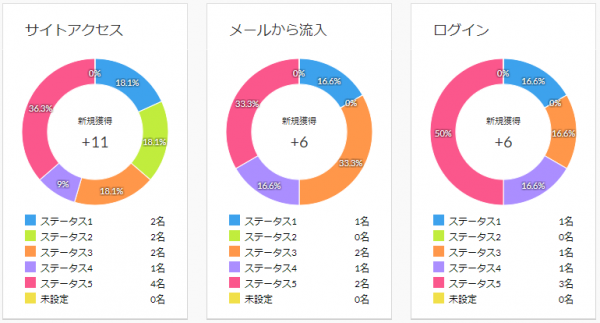
Site access
Among the searched leads, you can check the leads that accessed the site for each status.
Inflow from email
Among the searched leads, you can check the leads that performed the action that flowed in from the email for each status.
Login
Of the searched leads, you can check the logged-in lead for each status.
bar graph
Number of leads converted
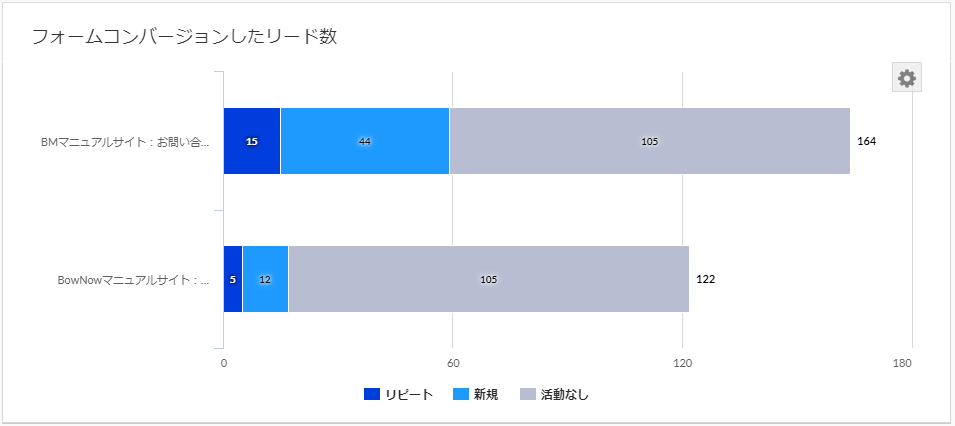
Leads registered in the form created within the period can be displayed as "Repeat", "New", and "No activity".
The BowNow form can be changed / added from the gear mark on the upper right.
* "No activity" is not displayed by default.If you want to display it, click "No activity" at the bottom of the table to display it.
* Term confirmation:About repeat, new, no activity
Number of read files downloaded
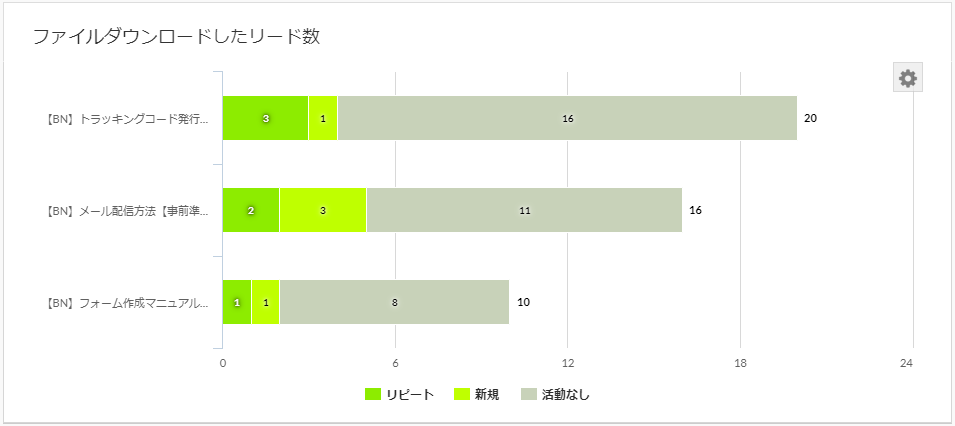
You can display the lead that downloaded the file registered in BowNow as "Repeat", "New", and "No activity".
Files registered in BowNow can be changed / added from the gear mark on the upper right.
* "No activity" is not displayed by default.If you want to display it, click "No activity" at the bottom of the table to display it.
* Term confirmation:About repeat, new, no activity
* If you want to display all unknown users, the search condition "Designation of management information"ofUser typeIs displayed when is set to "All".
BowNow Paper Manual

Initial setting manual
We have summarized the basic settings that we would like those who have introduced BowNow to do first.Please check here and start marketing automation!

From tracking code issuance to installation paper manual
From issuing the tracking code to setting it, which is the first step to start measuring BowNow.
