[Batch delivery] Email details
To check the details of the email, click the delivered email delivery name from the email management screen, and click the subject link from the email report on the lead details screen.
* For drafts and emails that are reserved for delivery, the screen will change to the edit screen.
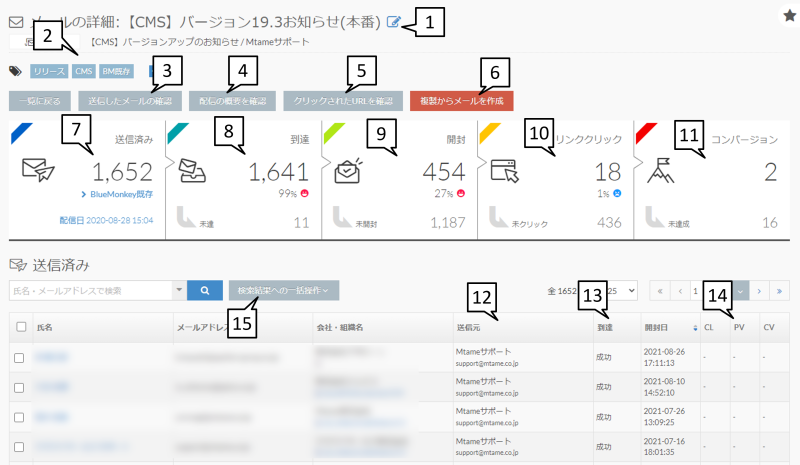
| 1: Email delivery name, subject | The delivery name and subject of the delivered email are displayed. You can change the delivery name by clicking the button next to the delivery name. Please set the mail delivery name within 50 characters. |
|---|---|
| 2: Email management label | It is a tag that can be created and set when composing an email. Please set within 50 characters. |
| 3: Confirmation of sent email | You can check the text of the email you sent. |
| 4: Confirmation of delivery summary | You can check the outline of the sent mail (delivery date and time, management information, delivery target, mail delivery request setting, mail content). |
| 5:Check the clicked URL | You can check the number of clicks on each link in the email text. |
| 6: Compose an email from a duplicate | You can duplicate the email. Click to move to the screen to compose an email. |
| 7: Sent | The number of leads delivered is displayed. Click the distribution list name to move to Find Leads and display the leads in the distribution list search conditions in a list. You can check the delivery list list on the mail details screen by placing the cursor and clicking. |
| 8: Reach | Shows the number of leads successfully reached in the delivered list. You can check the list of reached leads by hovering over the arrival and clicking. Also, if you place the cursor on the unachieved part and click it, the unachieved list will be displayed. * If the email address is different or does not exist, the email will fail to be sent. |
| 9: Opened | Of the delivered emails, the number of leads received and opened by HTML email is displayed. You can see the list of opened leads by hovering over the opened and clicking. Also, if you place the cursor on the unopened part and click it, the unopened list will be displayed. * Since the opening operation is affected by various factors such as the settings of the mail software on the receiving side and the terminal you are using, there may be some leads that cannot be opened. We apologize in advance for any inconvenience this may cause. |
| 10: Link click | In the delivered email, set a link to the website where the tracking code is installed, and the number of leads that clicked the link will be displayed. You can check the list of leads that clicked the link by placing the cursor on the link click and clicking it. Also, if you place the cursor on the unlinked click part and click it, a list of unlinked clicks will be displayed. |
| 11: Conversion | Shows the number of "submit form" actions performed in the same session as the link click (inflow from email). |
| 12: Source | You can check the sender when the mail is delivered. If you have checked "Use account name, email address" of "Person in charge" of the lead to deliver the email when composing the email, the name of the person in charge at the time of delivery will be displayed. |
| 13: Reach | You can check whether the mail delivery was successful or unsuccessful. |
| 14: CL, PV, CV | In the delivered email, set the link of the website where the tracking code is set, and the number of clicks will be displayed. You can check how many web pages you are browsing after the inflow from the email by clicking the link in the email. The number of CVs performed in the session after the inflow of mail is displayed. |
| 15: Bulk operation | Batch operations can do the following: CSV output, change "status", change "group", add "tag", overwrite "tag", unset "tag", "add old mail distribution group", change "old mail distribution group" Overwrite, unset "old mail delivery group", add "person in charge", overwrite "person in charge", unset "person in charge" ▼Information output by "CSV output" (Different from CSV information output by "Find leads") Name, email address, company/organization name, arrival date, opening date, CL, PV |
How to check undelivered, unopened, unclicked, unachieved
To check the undelivered, unopened, unclicked, and unachieved leads of the delivered email, place the cursor in the upper screen and the background will be highlighted in black.If you click after flipping, each lead will be displayed so you can check it.
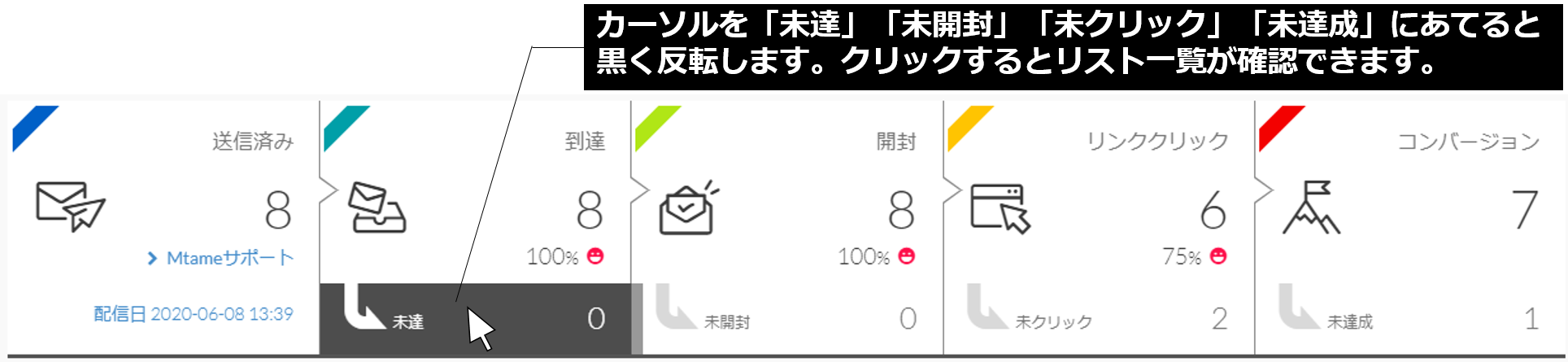
Check the clicked URL
You can check the number of clicks by displaying the link information in the delivered email text.
- * Since it is judged by the a tag in HTML, the number of clicks from text mail is not measured.
Therefore, the link click details screen and the link click numbers in the email details may not match (even if you have a plug-in code in the text email, it will not be reflected in the link click details screen). - * If there is no wording in the a tag, the link name on the link click details screen will be blank and only the URL will be displayed.
▼ Example
https://manual.bow-now.jp/
In the above case, "https://manual.bow-now.jp/" is displayed for both the link name and URL. - * When the link is set to the image, if the image contains the alt attribute, it will be displayed as the text of the alt attribute, and if it does not, it will be displayed as "image".
- * When the URL is changed in the trigger delivery email
-The deleted URL will also be deleted from the screen.
・ URLs added later will be measured again from the time of addition.
-If you delete the URL once and then restore the same URL again, the past count will be restored and additional measurement will be performed.
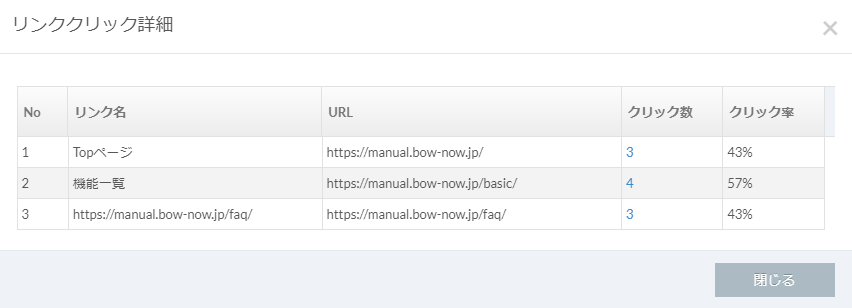
If you click on the number of clicks, you can see the clicked leads in a list.
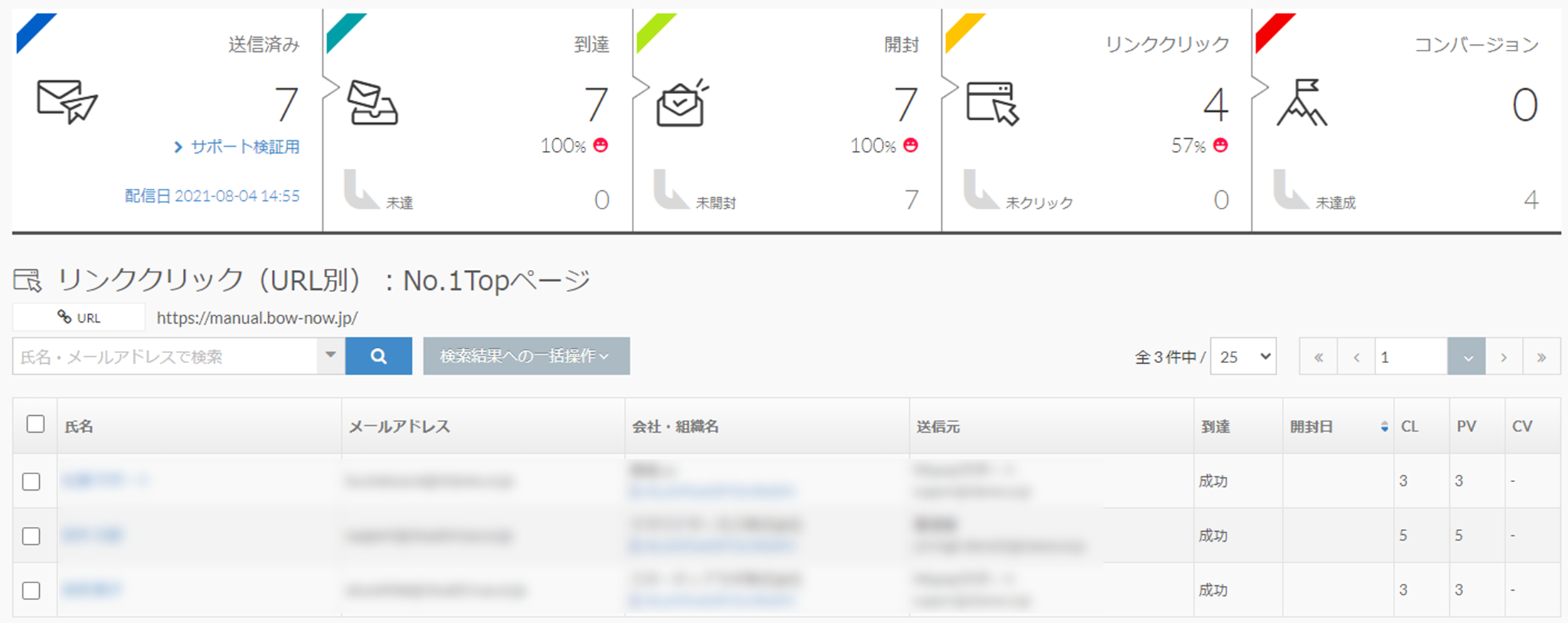
Related article
Old mail function
New mail function
BowNow Paper Manual

First email delivery [old email]
This is a manual for preparation before mail delivery.Contains creation of mail delivery group, setting before mail creation, and creation of delivery stop form.

Text type HTML mail composition manual
We have summarized the procedure for creating and delivering HTML emails in text text with BowNow.

Mail delivery manual [old mail]
We have summarized the procedure and precautions for "mail delivery" that can be used with BowNow.Please check when using mail delivery.

Mail delivery manual [new mail]
We have summarized the procedure from creating an email delivery list with a new email to delivering the email.
