Manage emails
In Manage Emails, you can check the list of created emails that have been delivered, reserved for delivery, and saved as drafts.
You can output detailed email information from the "Batch operation to search results" operation at the top of the screen.
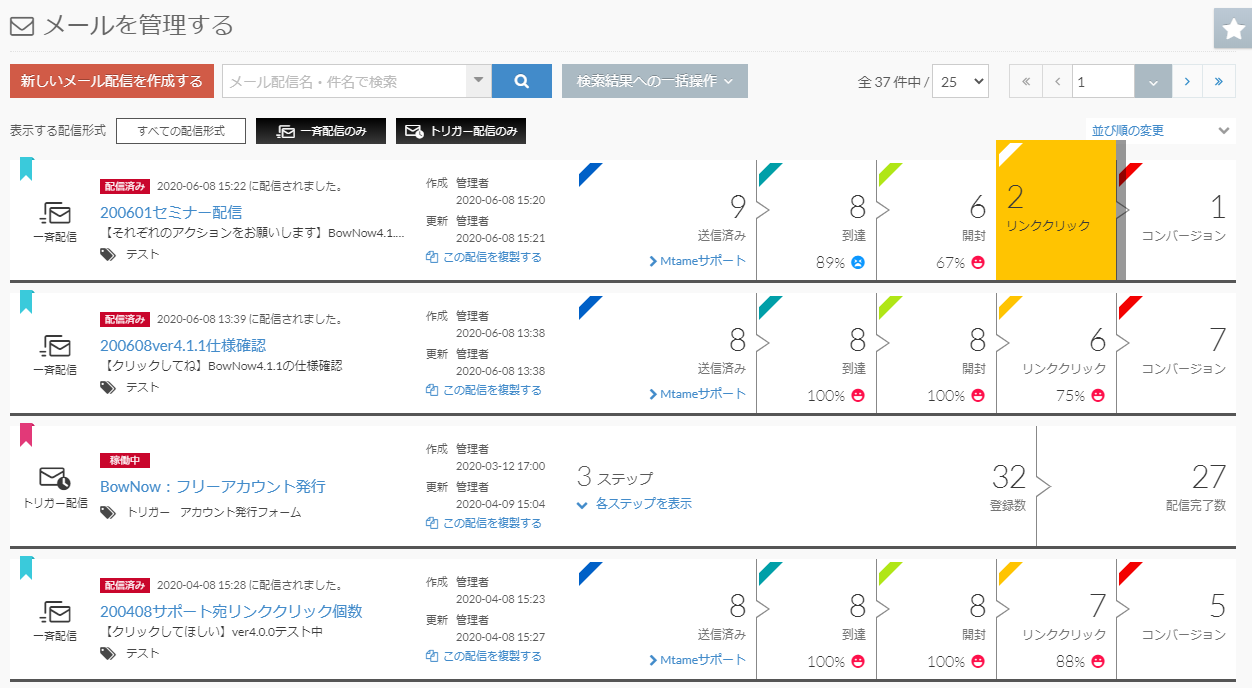
List of operation buttons

| search window | You can search by the mail delivery name (registered name on the management screen) and the subject at the time of delivery. |
|---|
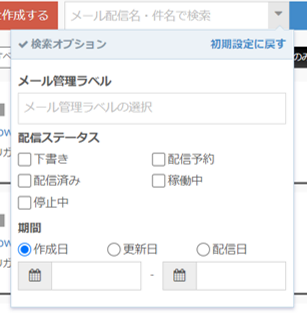
There are search options in the search window.Click the ▼ button on the right side of the search window to display it.
You can search by "Email Management Label", "Delivery Status", and "Period" set when creating an email.The search will be an OR search.
*"Distribution status" and "Period" can be searched from ver.6.0.5.
Click "Restore Defaults" to clear the search criteria.
| Create a new email delivery | Create new emails for batch delivery and trigger delivery. |
|---|---|
| Delivery format to display | The mail list displayed on the mail management screen can be segmented by delivery format such as "All", "Batch delivery", and "Trigger delivery". When segmented, the background color changes to black or white. |
| Batch operation to search results | You can output the mail displayed in Manage mail in CSV format. The CSV information when it is output is as follows. Delivery type, email delivery name, status, email subject, email management label, delivery list, delivery date, sent, reached, opened, link click, creator, registration date, updater, update date |
List of delivery status of delivery mail
Bulk delivery

You can check the number of leads for "sent", "reached", "opened", "link click", and "conversion" of the delivered batch delivery email.
If you place the cursor on each frame and click it, you will be taken to the lead list screen (mail details) that has been "sent", "reached", "opened", "link click", and "conversion".
* You cannot check the leads of "Undelivered", "Unopened", and "Unclicked" on this screen.You can check it from the details of the email.
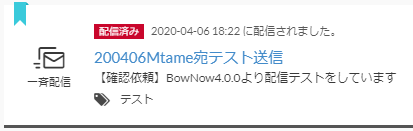
You can check the delivery result by clicking the mail delivery name.
(Transitions to the email details screen.)
* For drafts and delivery reservations, click the email delivery name to move to the delivery content edit screen.
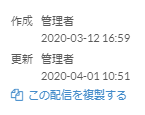
Compose records the date and time when the new email was created.
In the update, the date and time when the draft or the mail reserved for delivery is newly updated and saved again, and the delivery reservation date is displayed when the delivery is performed.
If you click Duplicate this delivery, the mail will be duplicated with the mail delivery name "Copy_ ~".
* It is possible to change the mail delivery name.

When the sent button is displayed normally
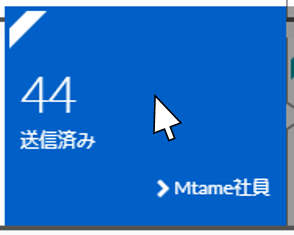
When you hover over Sent, it will be highlighted in blue.
This also changes the color of the cursor on "Arrival", "Open", "Link click", and "Conversion".
Also, if you click after reversing, you will be taken to the list screen where "Sent", "Arrive", "Open", "Link click", and "Conversion" have been performed. (Detailed screen of email)
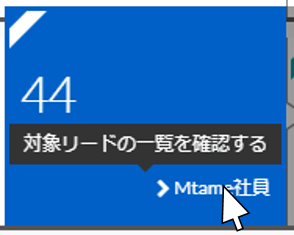
The delivery list name is displayed at the bottom of Sent.
Clicking on the distribution list name will take you to the "Find Lead" screen, where you can check the distribution list list.
Trigger delivery

In trigger delivery, the number of registrations and the number of completed deliveries are displayed.
Also, the list you can check when you click "Check subscribers" is
-Leads in the middle of the step of the trigger delivery email
-Leads with all steps delivered
Is displayed.
*If you delete someone from the list, you will not be able to confirm them from "Confirm subscribers".
The number of registrations is the number of emails delivered, and the number of delivery completions is the number of deliveries that have completed all delivery steps.
Trigger delivery is a draft, and even if it is running, clicking the mail delivery name will transition to the edit screen of the delivery content.
To check the distribution status, click "Display each step" and you can check the distribution result for each step.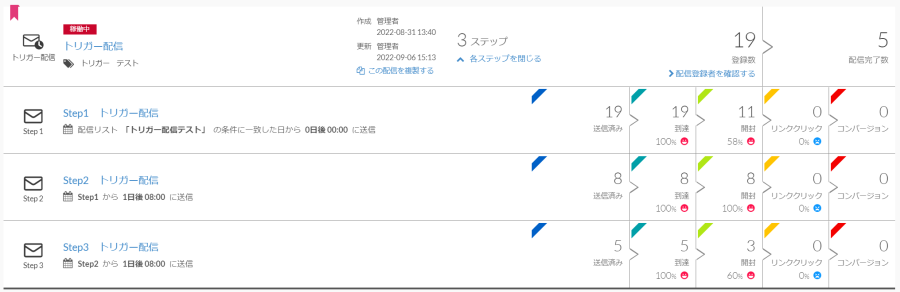
The transition of each item is the same as batch delivery.
Related article
Old mail function
New mail function
BowNow Paper Manual

First email delivery [old email]
This is a manual for preparation before mail delivery.Contains creation of mail delivery group, setting before mail creation, and creation of delivery stop form.

Text type HTML mail composition manual
We have summarized the procedure for creating and delivering HTML emails in text text with BowNow.

Mail delivery manual [old mail]
We have summarized the procedure and precautions for "mail delivery" that can be used with BowNow.Please check when using mail delivery.

Mail delivery manual [new mail]
We have summarized the procedure from creating an email delivery list with a new email to delivering the email.
