When using an email distribution list as a trigger condition
Mail distribution can be performed with the mail distribution list created by BowNow as a trigger.
How to create an email distribution list
- The trigger conditions for triggered email are ver6.9.0 or later.business plan,Premium planIt is available at.
- after trigger delivery reservationIt is not possible to change the trigger condition (form conversion ⇔ mail distribution list).
- The mail distribution list with trigger distribution reservation islicense accountOrOnly the corresponding trigger delivery creator can update the email delivery list.
- The mail distribution list used for other trigger distribution is"Already used in other trigger delivery emails"is displayed and cannot be selected. (Each email distribution list can only be set for one trigger email.)
- About updating/deleting the mail distribution list set in the trigger condition
- When you update the email distribution list, target leads are extracted with the updated conditions.
- If you delete the mail distribution list, the distribution will stop.
*Similar to the case where the conditions of the mail distribution list are not met in the middle of Step, even if the mail distribution list is deleted, if the distribution registration of step 1 has been completed, it will be sent to the end.
(Example: It is a specification to register for step1 delivery at the time of step2 delivery processing)
⇒If you want to intentionally stop the delivery, please delete it on the "E-mail subscribers" screen. - To mitigate the above two risksLicensed account, email creator onlycan be updated or deleted.
Set which mailing list will be the trigger and how many days after the condition is met to send the mail.
Also, the maximum mail step is10 timesYou can register up to.
When you click "Specify distribution list", the mail distribution list created on the management screen will be displayed as a list, so please select the list you want to set.
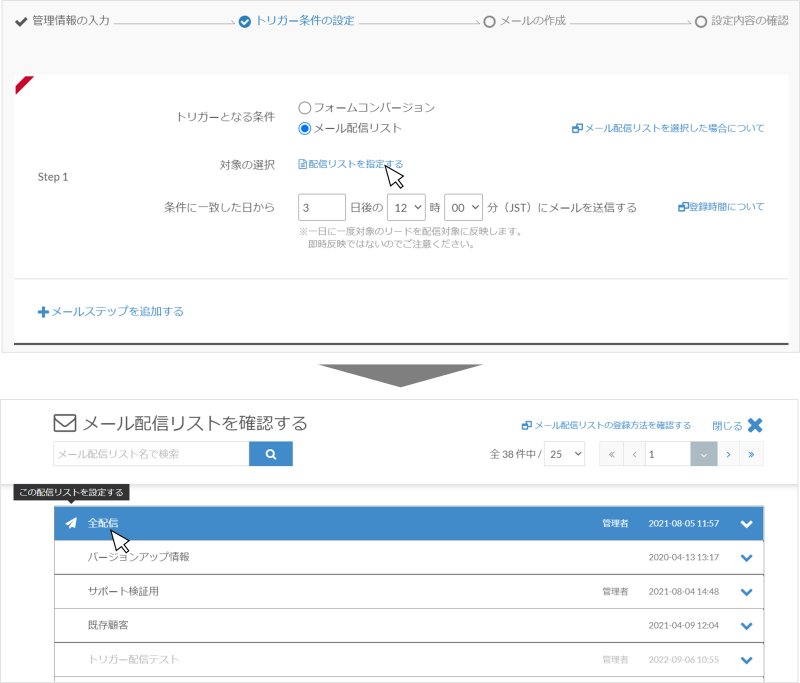
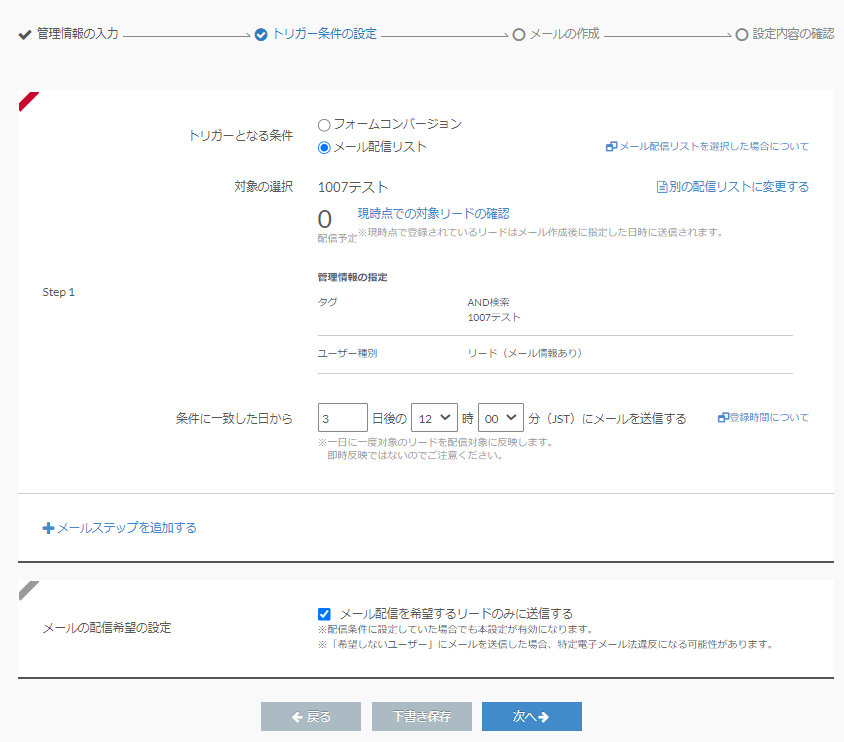
You can check the number of leads scheduled to be sent for the selected distribution list at the moment in "Confirm target leads at this time".
You can reselect the distribution list in "Change to another distribution list".
About registration time
* Regarding extraction of target leads (timing of trigger action) when trigger condition is set to mail distribution list
Specifications for extracting leads for delivery
When registering/updating trigger delivery emailleads that match the mailing list criteria to AND,
Leads not registered for delivery in Step1
Daily extract processing, as of 4:XNUMX am (Japan time)matches the mail distribution list criteria at and
Leads not registered for delivery in Step1
▼For delivery after 0 days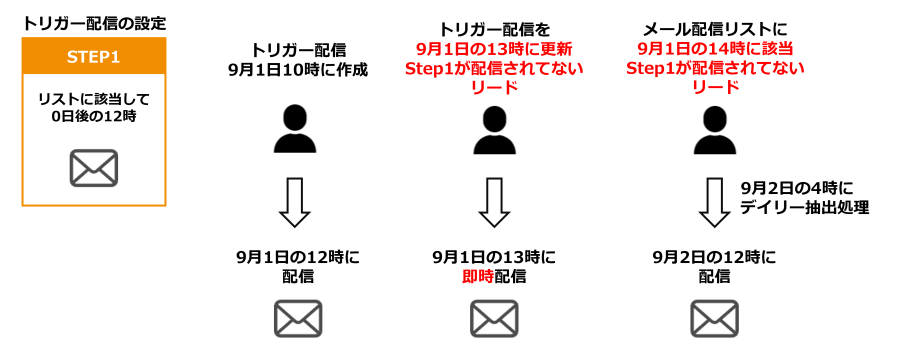
▼For delivery after 1 days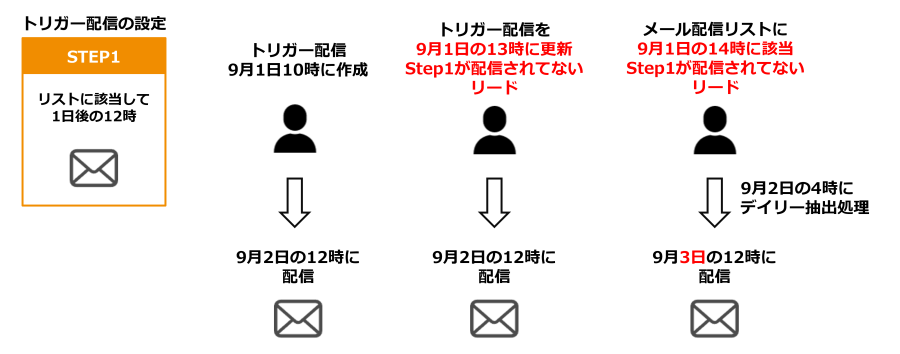
- If you set or update trigger delivery after the time set for trigger deliveryImmediate deliveryto hold.
- If you have a trigger delivery reservation, you can stop the next delivery by deleting it from the "delivery registrants".
- If 1 days later 0:0 is set as the transmission time in step0
Immediate delivery was used at the time of form conversion, but when the mail delivery list is set as a trigger conditionImmediate delivery at daily extraction processing time (4:XNUMX am).
Also, please note that if the sending time is set before the extraction process (such as 03:00), it will be delivered immediately at the time of the extraction process (4:XNUMX am).
How to calculate "after X days" in setting to send email after X days in step 1
fulfilled the conditionsSend X days after detectionSpec.
* It is not X days after the conditions are met.
▼ Sample
Trigger delivery creation (registration) date: January 1
Mail distribution list distribution conditions: When the status is "manifested"
Sent date and time of step1: Sent 1 day later
- “Manifested” leads at the time of registering trigger delivery emails
⇒ Sent on January 1
(Because the timing for detecting condition matching is when registering the trigger delivery email on January 1st) - Leads that became "realized" on January 1 after registering for trigger delivery emails
⇒ Sent on January 1
(Because the condition matching is detected during daily processing at 1:2 am on January 4)
Delivery registration specifications
Even if it is out of the conditions of the mail distribution list in the middle of delivery, it will be delivered to the last Step.
If step1 is also registered for distribution, it will be sent even if it is out of the conditions of the mail distribution list before distribution.
▼Operation example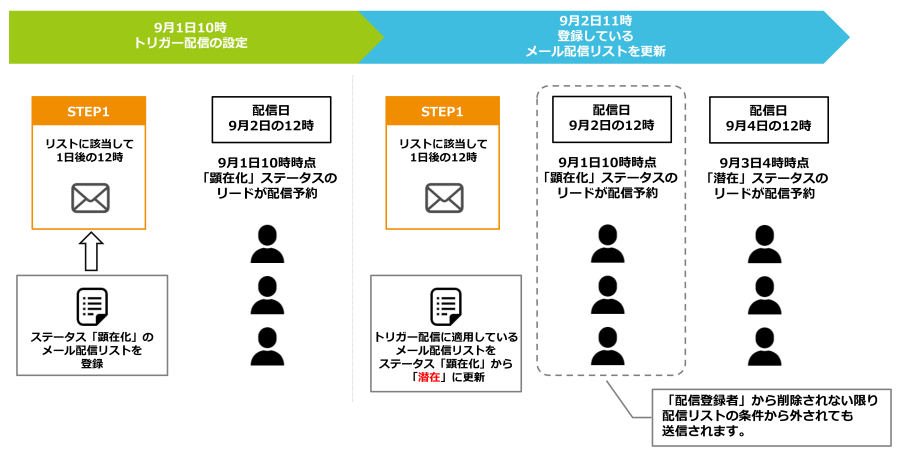
Click here for details on how trigger emails work
Click here for the operation when the trigger condition is set to "Email distribution list"
- All Step emails have been deliveredIf you add the next step email afterIt will not be sent to leads that have been delivered.
- After being deleted from the "Distribution Subscriber", if it meets the search conditions of the mail distribution list and exists in the list at the time of extraction, it will be re-registered on the distribution list.The email will be sent again from Step1.
Summary
- The following 2 points are the timing to detect that the condition of the trigger condition "mail distribution list" is met.
- Daily extract processing (4am)
- When registering/updating trigger delivery emails
- Only the license account or email creator can update or delete the set email distribution list
- "Trigger subscribers" lists leads who have not stopped delivery (deleted from the list) on the way
- Even if you delete it from the list with "Trigger subscriber", the log of mail delivery and the numerical value of the mail details will not be subtracted.
- Even if you delete it from the list with "Trigger Subscriber", it will be subscribed again if the conditions are met at the next extraction process.
⇒If you want to avoid it, exclude the lead from the conditions of the email distribution list
* It becomes relatively easy if you use tagging and exclusion conditions for the corresponding tag.
Related article
Old mail function
New mail function
BowNow Paper Manual

First email delivery [old email]
This is a manual for preparation before mail delivery.Contains creation of mail delivery group, setting before mail creation, and creation of delivery stop form.

Text type HTML mail composition manual
We have summarized the procedure for creating and delivering HTML emails in text text with BowNow.

Mail delivery manual [old mail]
We have summarized the procedure and precautions for "mail delivery" that can be used with BowNow.Please check when using mail delivery.

Mail delivery manual [new mail]
We have summarized the procedure from creating an email delivery list with a new email to delivering the email.
